In this article we will cover User Groups and how they are used in Tovuti!
User Groups
User Groups is the basic way of controlling your user's access to your site and content you've created. To access your User Groups, after logging into your administration panel go to your People Center and select Groups.
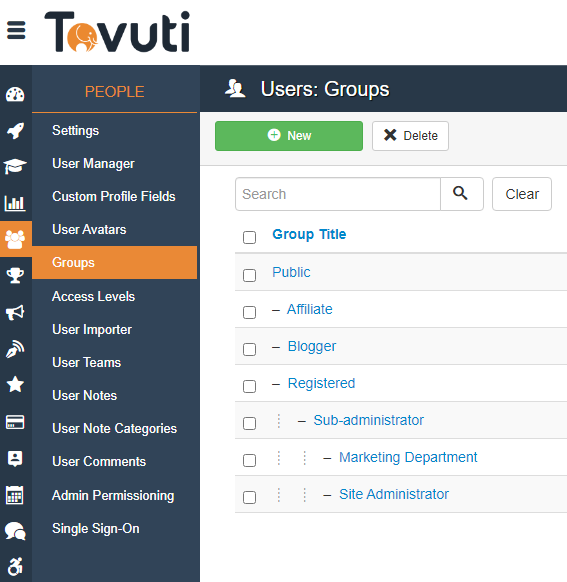
By default in your new Tovuti instance you will have several fields created by default for you:
- Public
- Affiliate*
- Blogger*
- Registered
- Sub-Administrator
- Marketing Department*
- Site Administrator
Affiliate, Blogger, and Marketing Department are not necessary and can be removed if desired.
These user groups can be used to designate a user's access to your site and content you've created.
How to Add User Groups
To add a new user group is very simple, and organizing them early on in your instance's development is crucial to creating a sustainable and scalable user group list for user management.
To add a new user group, go to the People Center and go to Groups, then click on New to create a new user group.
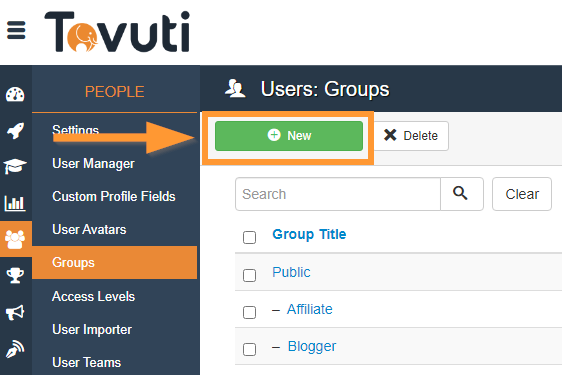
Here you can give your new user group a Title, and organize it under a parent.
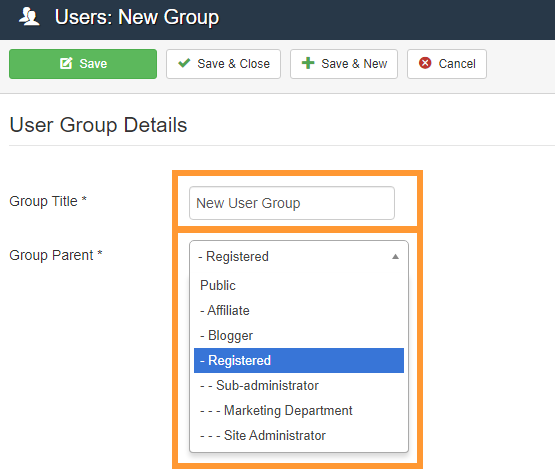
To create a new parent user group, make "Public" the parent.
Once you create your user group, it is added to your instance and ready to be added to a user!
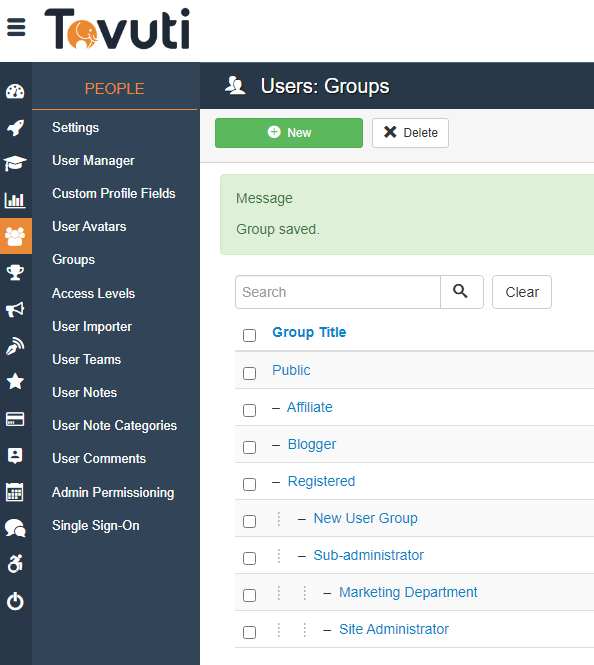
Note: Deleting a user group will remove it from users who have it added to their account.
Public, Registered, Sub-Administrator and Site Administrator can never be removed, or their names changed.
How to Add a User to a User Group
Now that you've created a user group, you can add it to a new or existing user!
In the People Center go to User Manager and either create a New user or Edit an existing user.
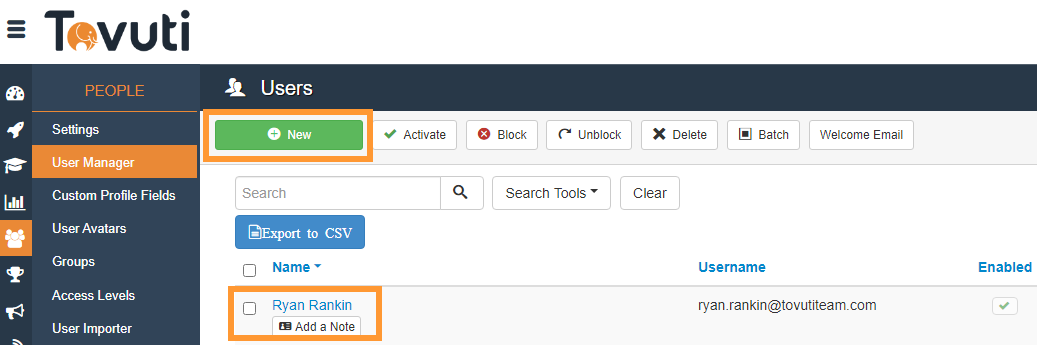
Go to the Assigned User Groups tab and select the relevant User Group you want to assign to this user:
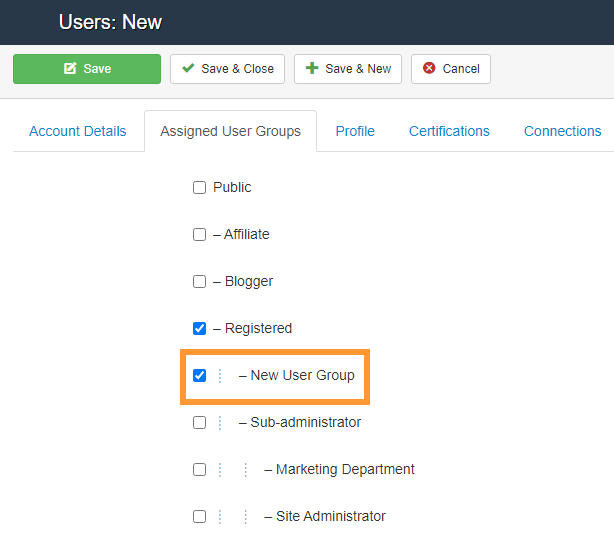
Click Save and your user now has that user added to their permissions, and can access content related to it!
Note: In order to be allowed to log into your instance, every user must be "Registered". Please be aware of this when showing content to the Registered Group. Discussed in the Content Access Article