- Help Center
- Design Center
- Learner Portals and Learner Dashboards
Setting Up A Contact Form
In some cases, you may want your users to be able to reach out to you for questions or support with a course. Setting up a contact form is a simple and easy way to accomplish this.
To get started, you will first need to configure a Contact Form.
Go to the Administration Panel, go to the Communications section and select Forms & Contact Pages. Edit Contact Us.
Configure the settings in the Contact Page Details tab, as well as additional settings in Contact Fields for your user to fill out.
Click Save.
To add it to your Learner Dashboard, go to the Design Center and select Learner Portal. Edit the Learner Portal you are wanting to display this Contact Form for, and select the Main View Area tab. Ensure that Modules is selected.
Under Main Area Modules, select Select.
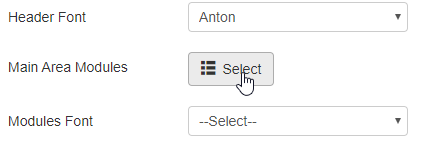
Scroll to the right and select one of the Green Plus icons.
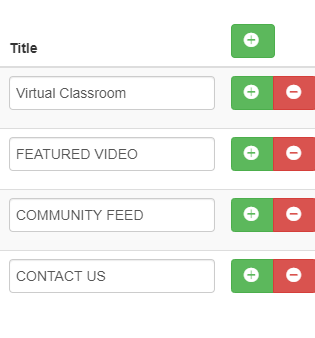
Select Contact Form from the dropdown.
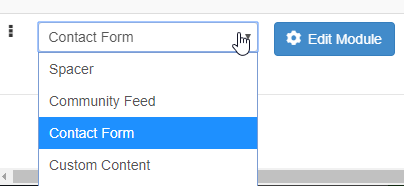
Use Edit Module button to make any additional changes you would like.

Click Save when you are finished.

You should now see the new Contact Us module in your Learner Dashboard!
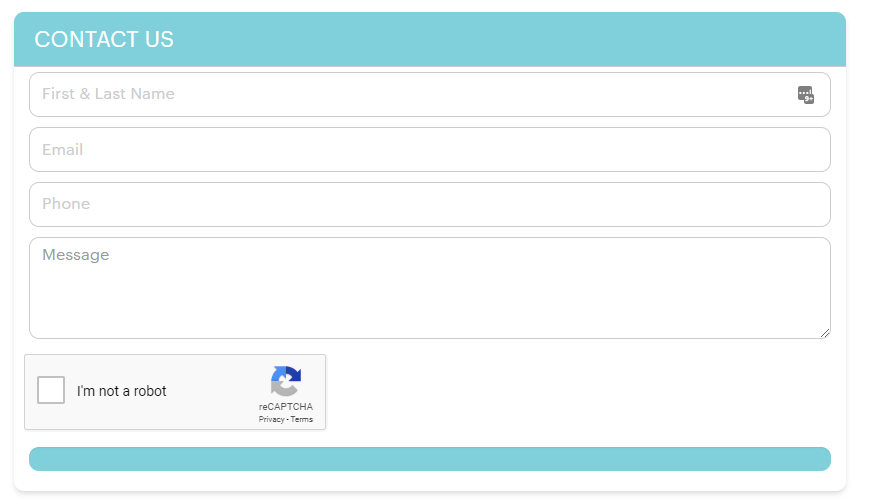
NOTE: It is advised that you use the "Edit Module" button and customize the Submit button, if necessary.