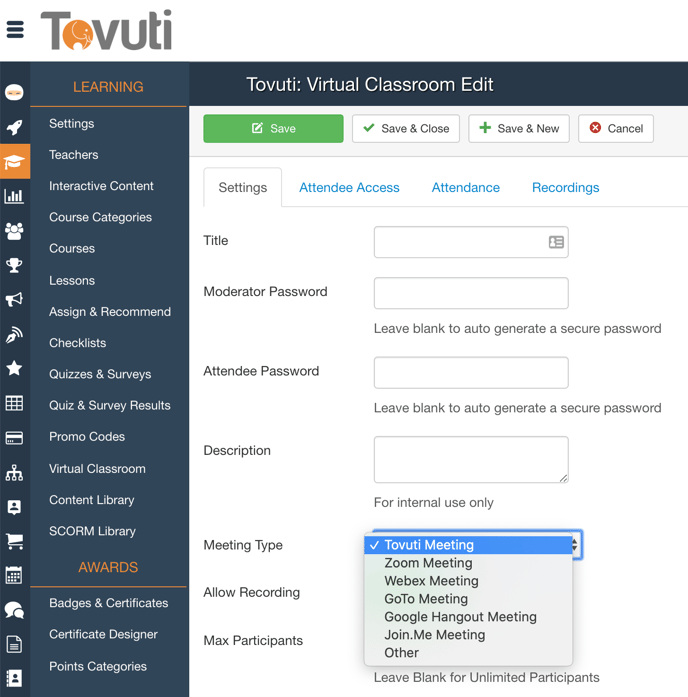Set Up a Virtual Classroom using a 3rd Party Meeting Link
- Go to Learning > click Virtual Classroom > click New

- Assign a Title > Define a Password (otherwise, one will be created for you)

- Select the 3rd Party Meeting you want to use (we support Zoom, Webex, GoToMeeting, Google Hangouts, and Join.me) and Paste in the URL
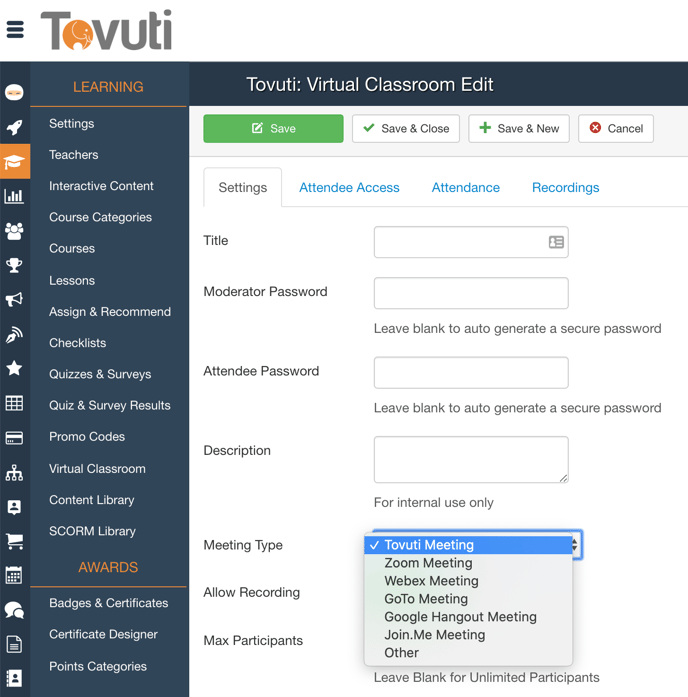
- Configure a Host, Time, and Date

- Go to the Attendee Access tab > Select the related User Groups

- Click Save > The Virtual Classroom Link will be generated and emailed to the related Learners