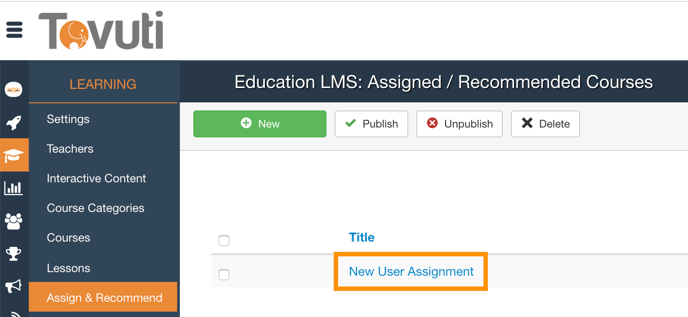Send Email to Learners When a Course is Assigned
- First, we will Define the Email Template. Go to Communications > Auto-Notifications > click New

- Go to Alert Type = select Course Assigned

- Assign the Auto Notification a Name

- Set the Selection Type = Selected Items Only

- Then go to Select the Courses > Select the Courses which will be in the Assignment

- Assign a Subject Title and Body for the Email (Note: Do Not Copy and Paste Merge Tags into the Body, type them in manually)

- Click Save (link to the 2 articles above)
- Now we will configure the Assigned Courses to send an email when Assigned. Go to Learning > click Assign or Recommend > select the Title
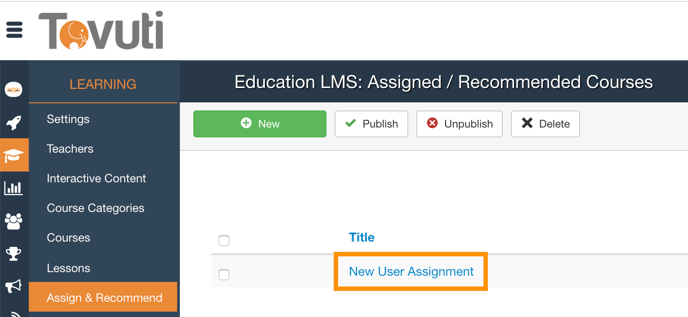
- Scroll down and set Send Notifications to Yes

- Click Save