Sometimes you want to award progress to a user individually due to past achievements, or for accessibility reasons. Follow these steps to mark a course as complete for a user!
Mark a Course as Complete for a User
To begin, go to the People > User Manager and select the user you want to edit.
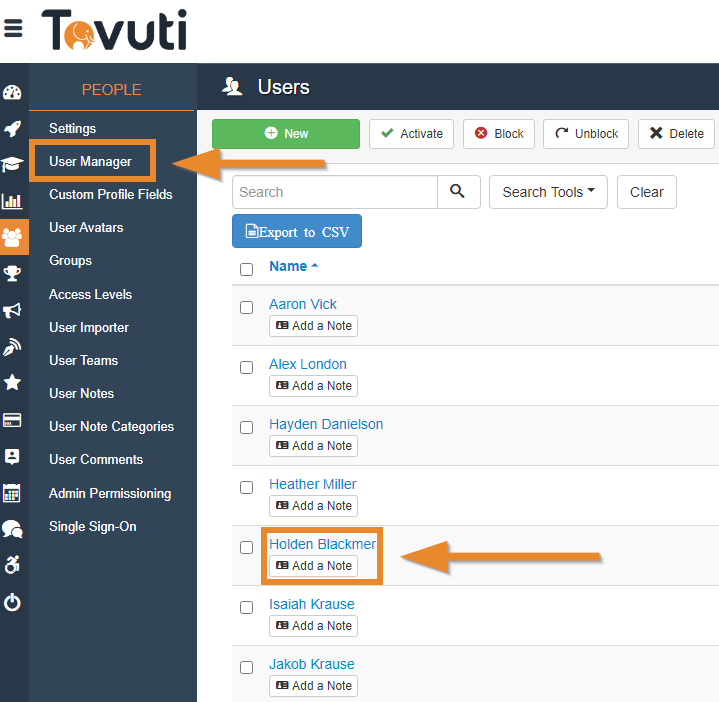
Go to the Courses tab and scroll down to the Course Progress section.
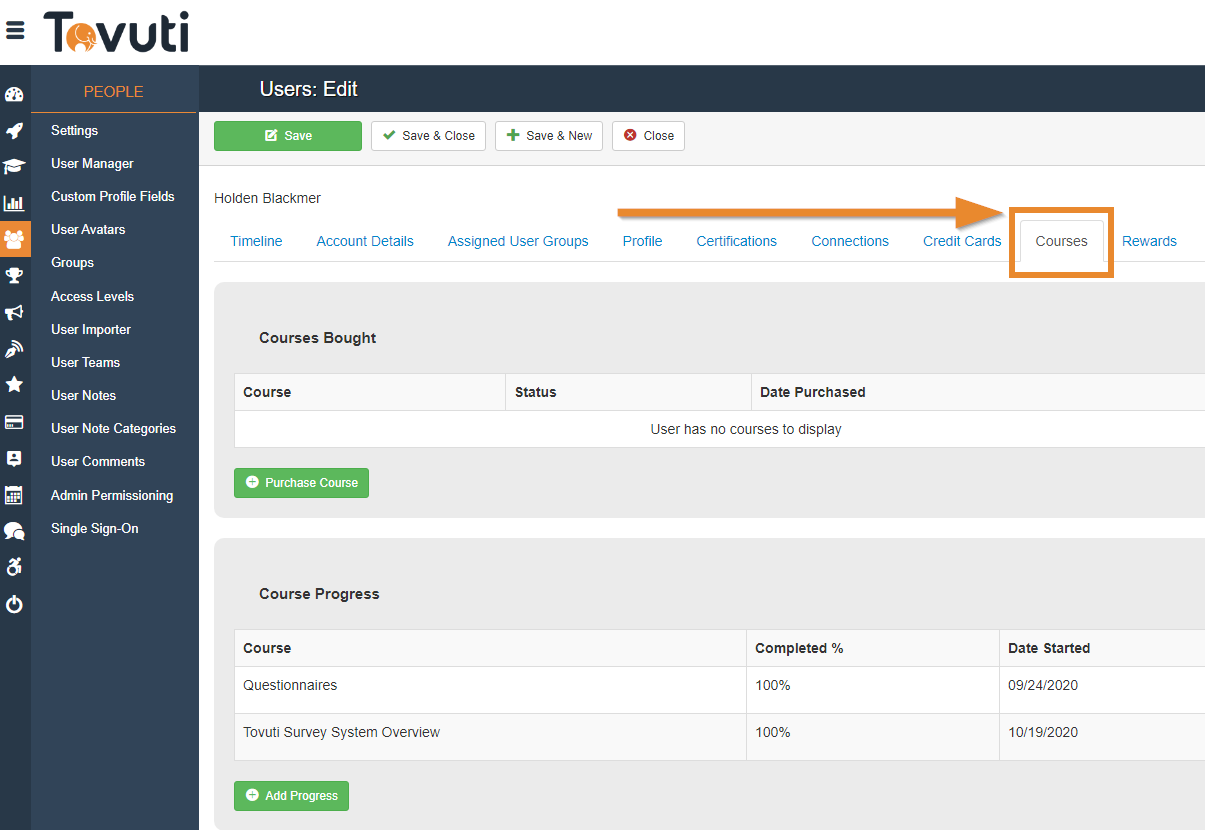
Mark As Complete for Existing Progress
If a user is currently in progress with a course, you can simply click on the Mark as Completed for the course you want to mark as complete for the user.

You will be asked if you are sure you want to mark this course as complete for the user, after clicking OK the page will refresh and the progress will be change to 100% for that course for this user.
Note: When marking a course as complete that the user has started but not completed, the "Date Ended" will be updated to today's date.
Mark as Complete for No Progress
If a user has not started a course, or has no progress in a course, you can click the Add Progress button and mark a course as 100% complete for a course they have not started.
Click Add Progress and select the course you want to add to this user as 100% complete.
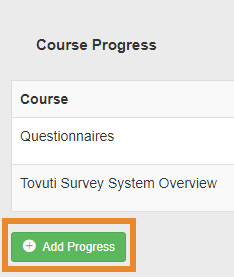
Select a course.
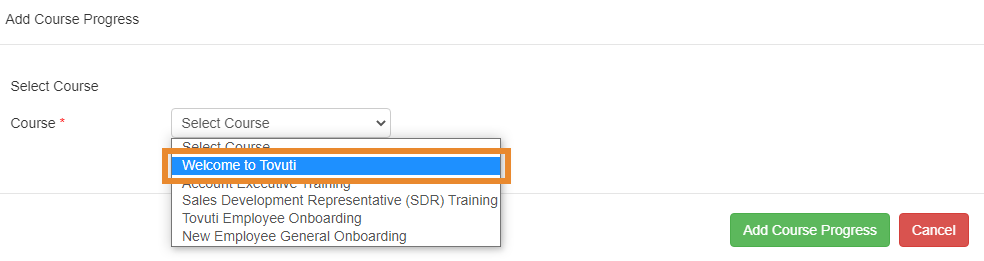
You will then be able to select when the user began a course, and their completion date, and then click Add Course Progress to add the course as 100% complete for this user.
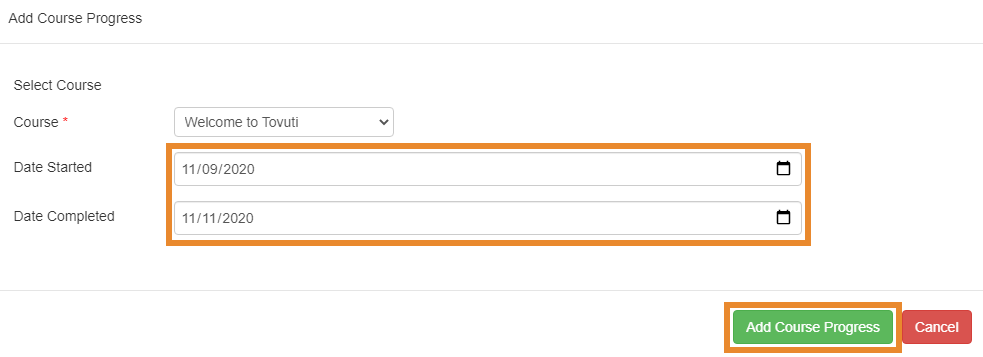
And with that your user now has 100% progress awarded for the selected course!
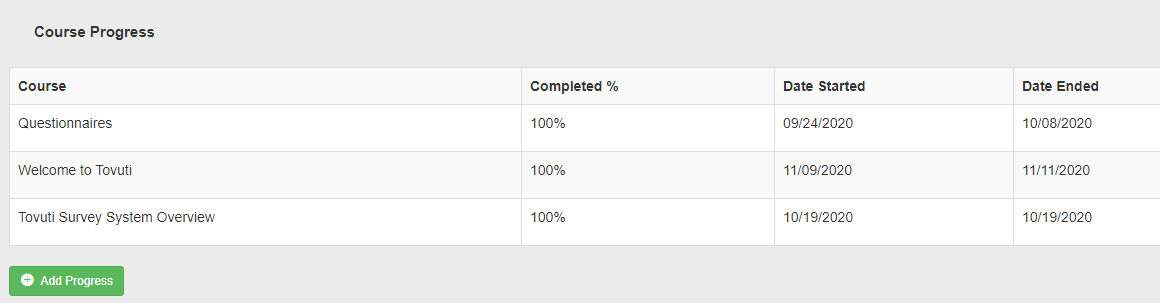
Repeat these steps for any other course completions you want to this user or others.
Have any further questions? Feel free to contact Tovuti Support by clicking the Help Icon in your Admin Panel:

Or chatting with our MOYO Chatbot in the bottom right of this page to submit a ticket to us!
