Learn the Basics of Subscription Plan Setup
Subscription Plan Categories
1. Before creating your subscription plan, you'll want to ensure your categories have been set up and attached to any brands as necessary. To start, navigate to Subscriptions > Subscription Categories; selecting 'New' will allow you to create a new category.

2. Within the setup screen, you can attach this category to a specific brand, require users to gain permission when upgrading or downgrading, and designate whether you would like users to be able to purchase multiple plans.-1.png?width=688&name=screenshot-dundermifflin-tovuti-io-administrator-index-php-1602623298939%20(1)-1.png)
Subscription Plans
1. Once your categories are configured, move on to the individual subscription plan set up by going to Subscription Plans > New.

2. Within the configuration, you have several options to dive into:
a. Publish: This allows you to publish or unpublish this specific plan within your instance. Unpublishing a plan makes it inaccessible to users.
b. Default Signup Amount: This is the amount that a user is charged when they initially sign up for the subscription plan.
c. Default Recurring Amount: The amount a user will be charged at the designated time intervals.
d. Default Length: The standard length of the subscription (1 day, 2 months, etc).
e. User Group that Distinguishes Active Subscription or Not: This tells the system which user group(s) designate that a subscription is or is not active.
f. Add to User Groups: When a user signs up for this plan, in addition to "User Group that Distringuishes Active Subscription or Not", they will be added to the selected groups.
g. Custom Fields to Show: These are custom user profile fields that can be added to the registration form. This information will appear in a user's profile and includes information such as gender, birth date, mobile phone, and so on.
h. Use Captcha: This is a security feature that helps ensure the registrant is a real user. The form will require the user to match images to deter bot activity.
i. Include Address on Registration: This designates whether address fields will populate on the subscription's registration form.
j. Address is Required: Makes the address field in the registration form required. This prevents users from registering without first providing this information.
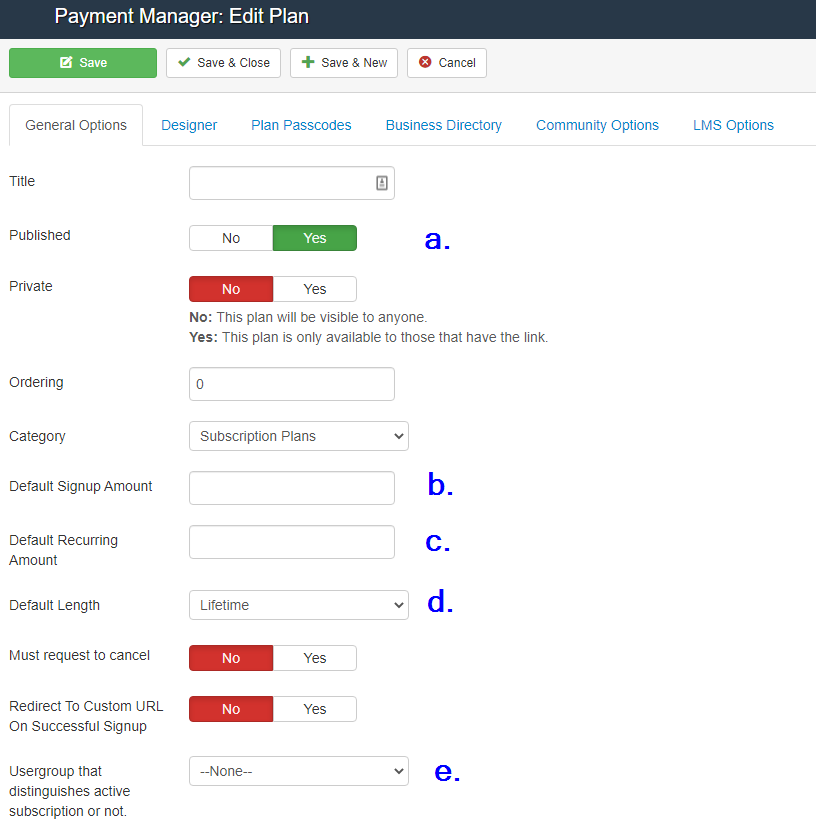
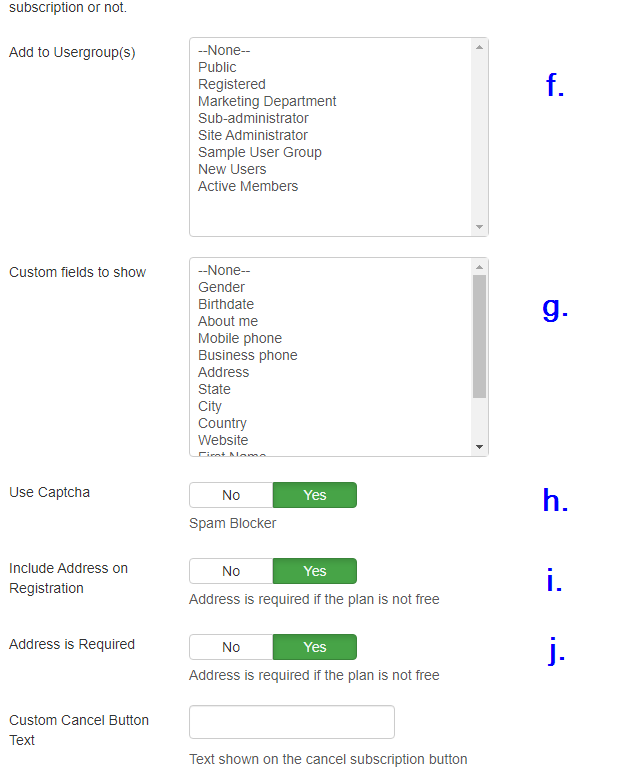
3. Next, you'll want to toggle over to the Designer tab to customize your subscription plan.
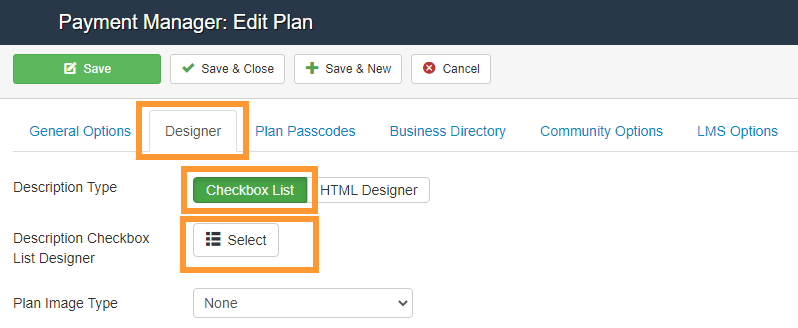
Click "Select" to add bullet points for what is and is not included the subscription plan you are designing:

4. From here, the next area you'll want to check is the LMS Options tab. This allows subscriptions to grant access to certain courses once they register for a plan.

Promo Codes
With subscriptions, you also have the capability to enable the use of Promo Codes. These allow users to get a discount off a subscription, either as a flat dollar amount or a percentage. To create these, you'll need to navigate to Subscriptions > Promo Codes > New


You can use the Initial Discount Amount as either a Percentage or Flat discount which will reduce the subscribers initial payment, and you can utilize the Subsequent Recurring Discount Amount to provide a discount for the subscriber's recurring fees.
Additionally, you can set a period for when this promo code is useable for, set a limited quantity, and make it applicable to only specific plans!
Notifications
1. As with other areas of Tovuti, administrators have the ability to receive email notifications when someone signs up for a subscription. You can add an administrator's email by going to Design Center > Brands > Select the corresponding Brand > Site Billing > Admin Email Addresses.


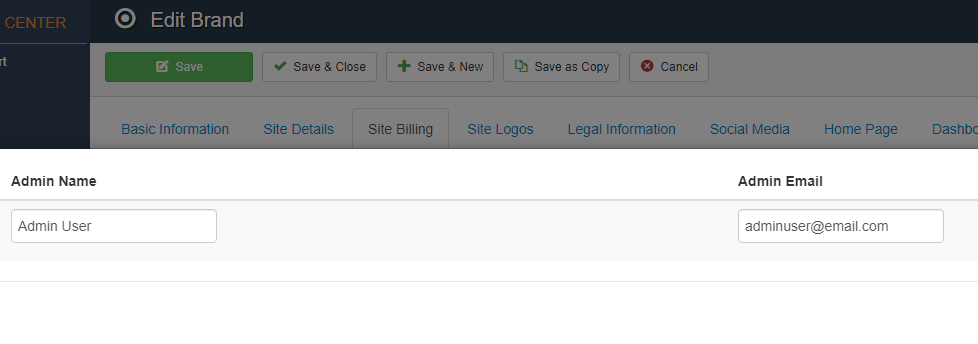
Additionally, the user in question must be opted in to Email Notifications in their User Manager:
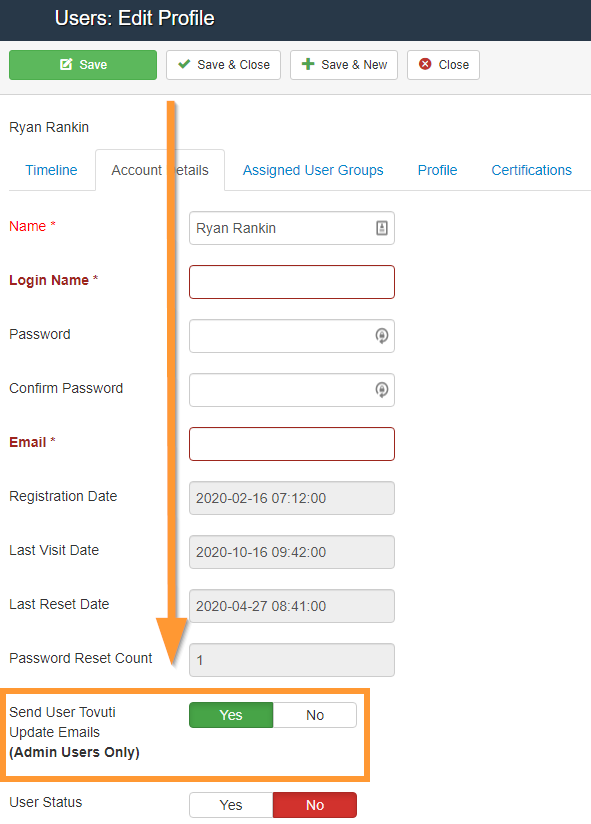
Note: the Admin's email address must match what is added to their user account or the email will not successfully send.
2. As with Admin notifications, you also have the capability to set up auto-notifications that email a user when they successfully sign up for a subscription. This can be set up by going to Communications > Auto Notifications > New > Alert Type 'Subscription Registration'. Notifications can be set to go out for all plans or specific ones.


Note: You can customize the message by utilizing the 'Subscription Registration Message' at the bottom of this page.