This article will cover how to use User Groups to control visibilty and access to your content!
Using User Groups is the recommended approach for controlling visibility and access to content you create in your site. You can control visibility and access to the below sections:
Course Category
In Course Categories, you can use the Permissions tab to control who has visibility to see the content within!
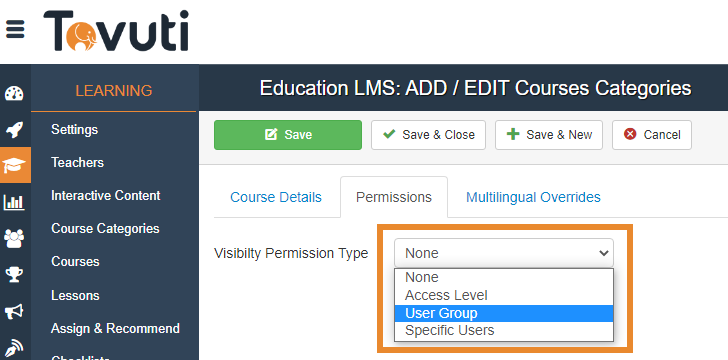
- None = No restrictions, every user can see this category
- Access Level = Restrict this category using Access Levels
- User Groups = Restrict this category using User Groups
- Specific Users = Restrcit this cagetory to Specific Users
Our Tovuti Recommended approach is to use User Groups whenever possible. You can select one or more use groups to give viewing access to the selected groups:
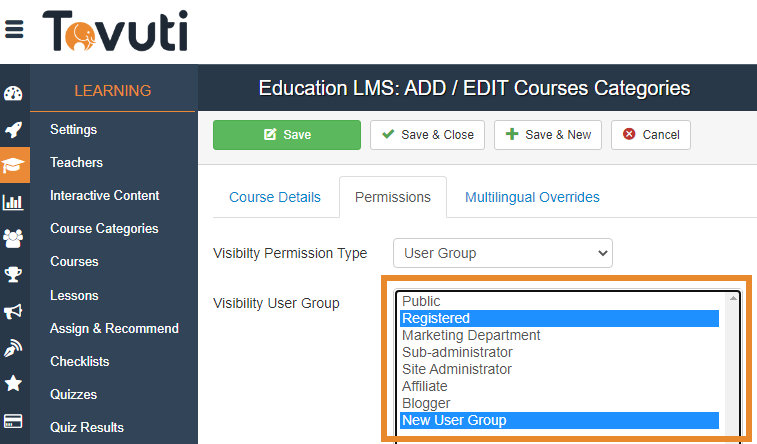
Tip: Use CTRL on a Windows or ChromeOS computer, or CMD on a Mac, to select multiple groups.
Course Access and Visibility Control
In Course Permissions, you can control not only visibility, but access as well and grant additional access to users taking a course!
Purchase/Register Permission:
Using the Purchase/Register Permission Type selector, you can specify which access type and groups you want to be able to access a course:
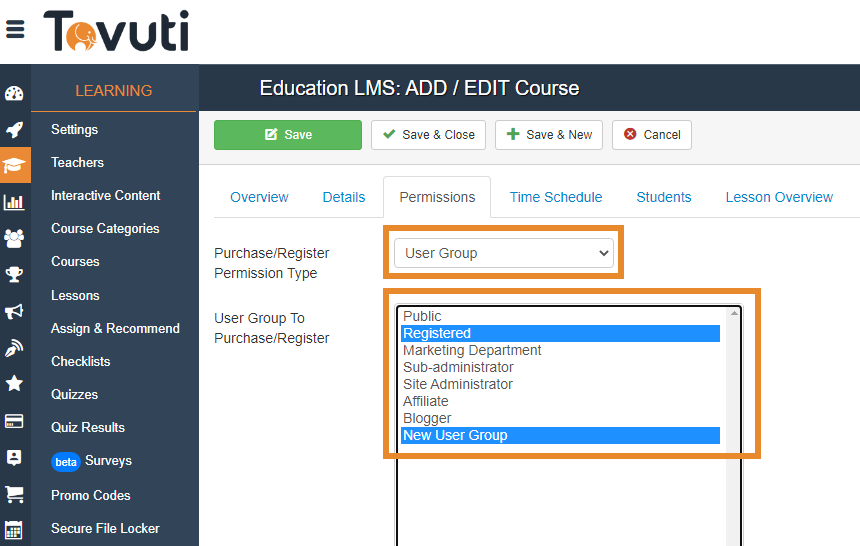
In this example, users in the Registered and New User Group user groups can access this course. If you are charging for a course this also controls whether or not users in these groups can purchase the course or not.
Note: This section only controls who has access to a course, not necessarily if they can see the course. You will need to check your Visibility permission on the course and category level so your users can see and access the course.
Visibility Permission:
With Visibility permissions you can control whether a user can see that a course exists or not.
Scrolling further down the page you can see "Visibility Permission Type" and select a group. By default, None is selected - meaning every user can see this course exists.
Use the dropdown to select your desired permission type and select the groups that can see this course:
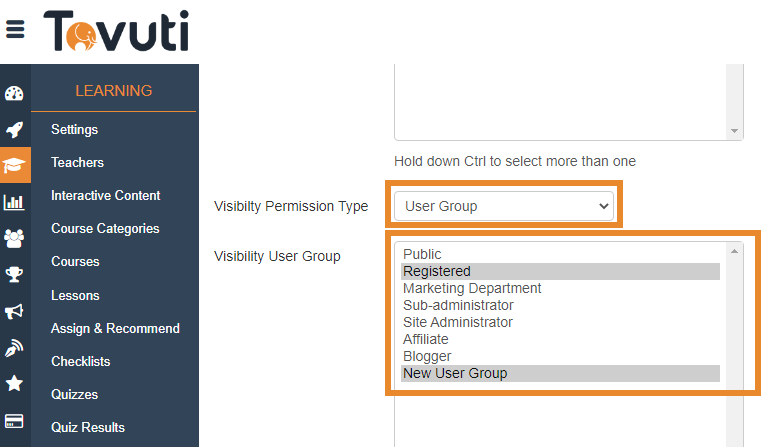
Note: If your visibility permissions and access permission do not match, you can create a situation where a user can see a course exists but cannot access it - or they can access a course but cannot see that it exists.
Add a User to Another User group Automatically
The final option in Course Permissions is you can grant a user a user group automatically after they begin or purchase a course. Select the user group you want the user to be automatically added to after they begin a course by selecting the group in the dropdown highlighted below:
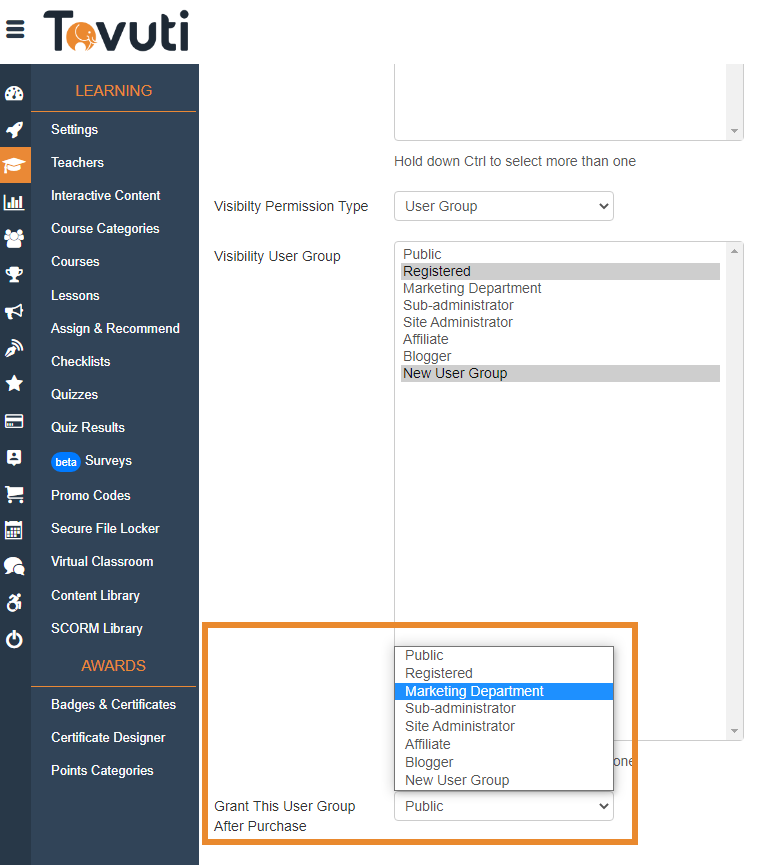
Media Library Access
Similar to Course Categories and Courses, you can control the access to Media Library Categories and Content in the same way as Learning Content.
Media Library Categories:
In the Media Library Categories Permissions tab, you can select the Visibility Permission type and select groups that can see this category and the media items within:
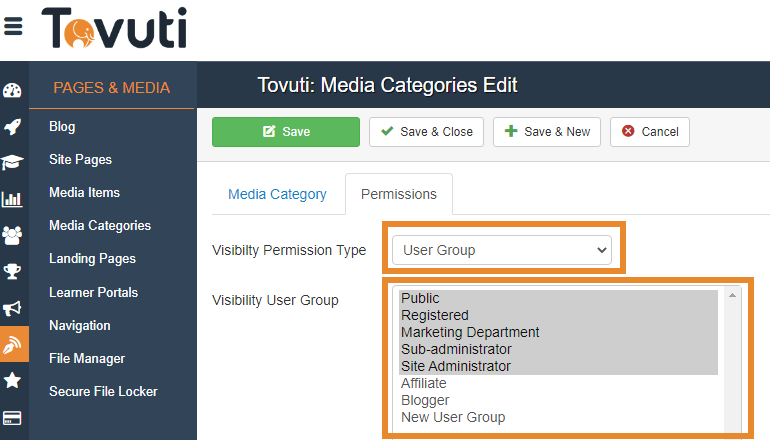
Media Files
In the Media File Permissions tab, you can control Access and Visibility for who can access this file.
Access Permission:
Using the Access Permission Type selector, you can specify which access type and groups you want to be able to access a Media File:

Visibility Permission:
With Visibility permissions you can control whether a user can see that a course exists or not.
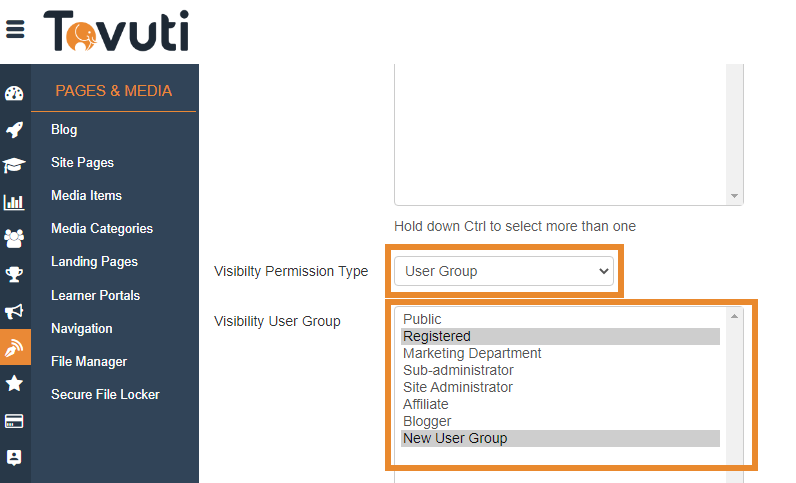
Note: If your visibility permissions and access permission do not match, you can create a situation where a user can see a file exists but cannot access it - or they can access a file but cannot see that it exists.