- Help Center
- Education
- Certificates
Customize Award Requirements
1. Go to Learning > click Badges & Certificates > New
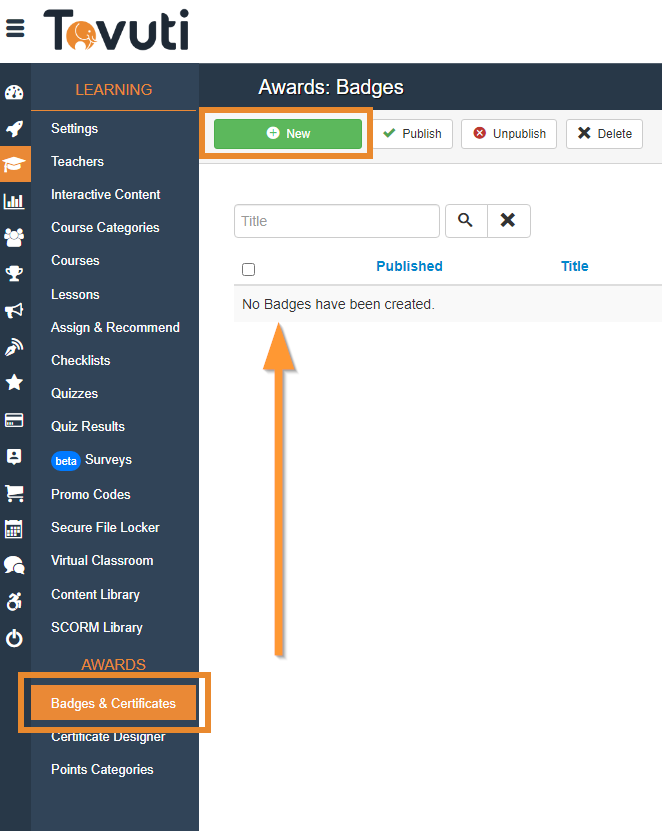
2. Title your Badge / Certificate and select the Award Type:
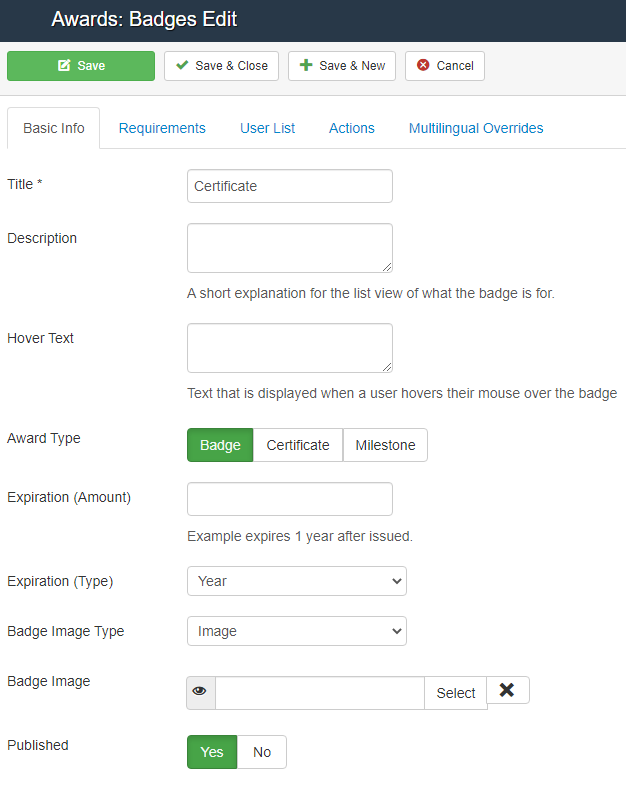
Award Types:
- Badge:
Customizable Badge where you can upload a custom thumbnail. - Certificates:
You can use the Certificates you designed in the Create a Certificate article. - Milestones:
Milestones that have no images and are internally reported. Useful for triggering automation.
3. Set an Expiration Date
If you want a certificate, badge or milestone to expire, you can set the expiration date and time units:
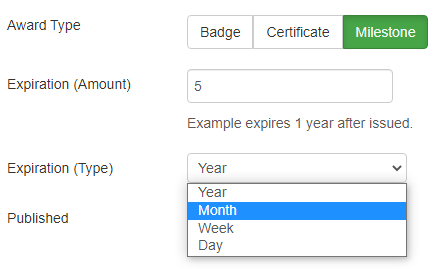
Requirements:
You can set general or specific requirements using the Requirements tab.

1. Add a requirement by clicking on the green plus, then select a Requirement Type and Completion Type:
Requirement Type:

Completion Type:
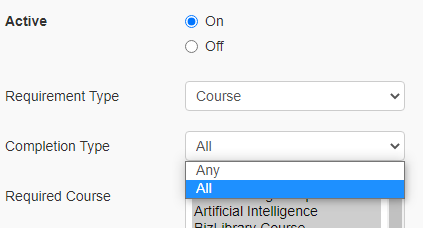
Note: Any = If a user completes any selected item they will achieve this requirement.
All = A user must complete all selected items to achieve this requirement.
You can configure multiple requirements and have different criteria to be earned in order to achieve this Award.
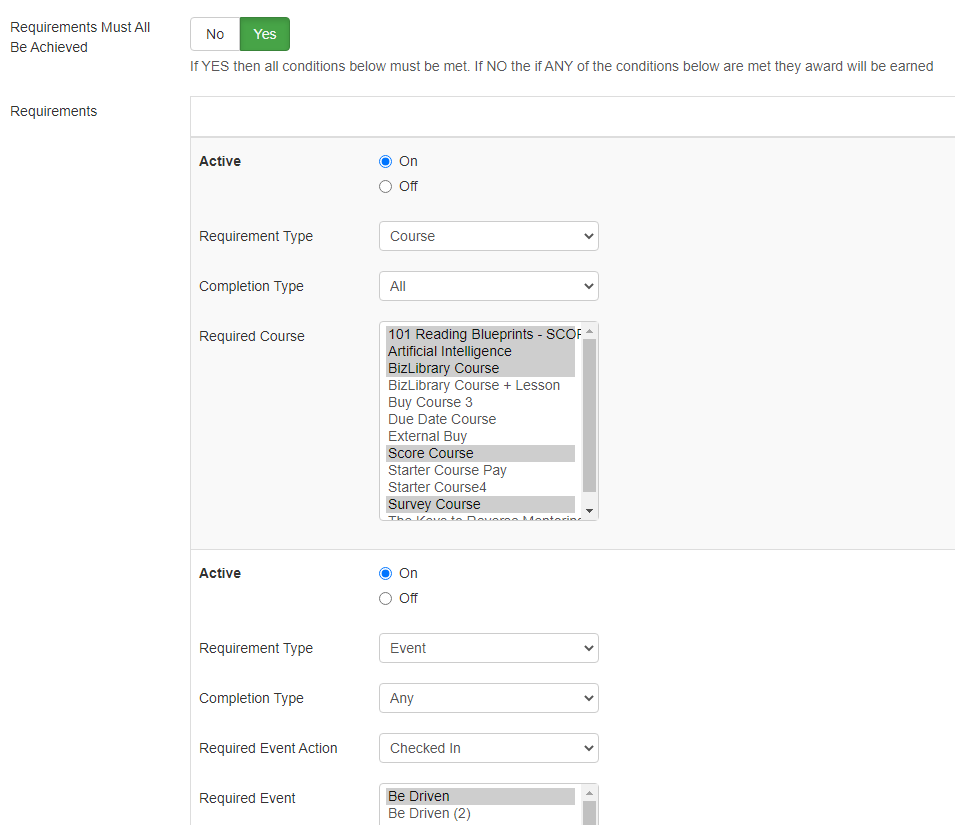
Have any further questions? Feel free to contact Tovuti Support by clicking the Help Icon in your Admin Panel:

Or chatting with our MOYO Chatbot in the bottom right of this page to submit a ticket to us!
