- Help Center
- Education
- Interactive Content
Creating a Question Bank Template in Interactive Content
In this help article you will learn how to utilize Interactive Content to create a Question Bank Template you can copy and paste!
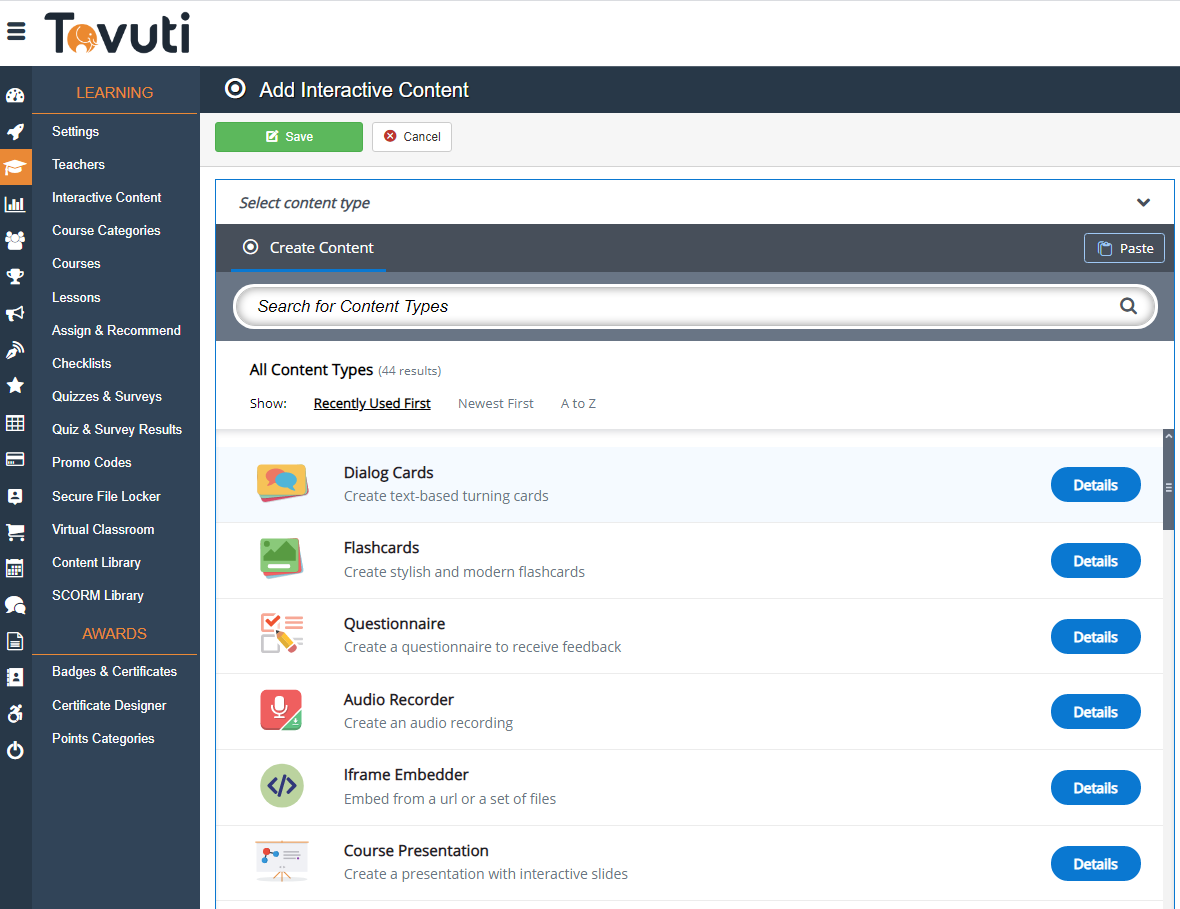
1. Go to Learning > select Interactive Content > click New
2. Select the Quiz (Question Set) Content Type

3. Assign the Interactive Quiz a Title
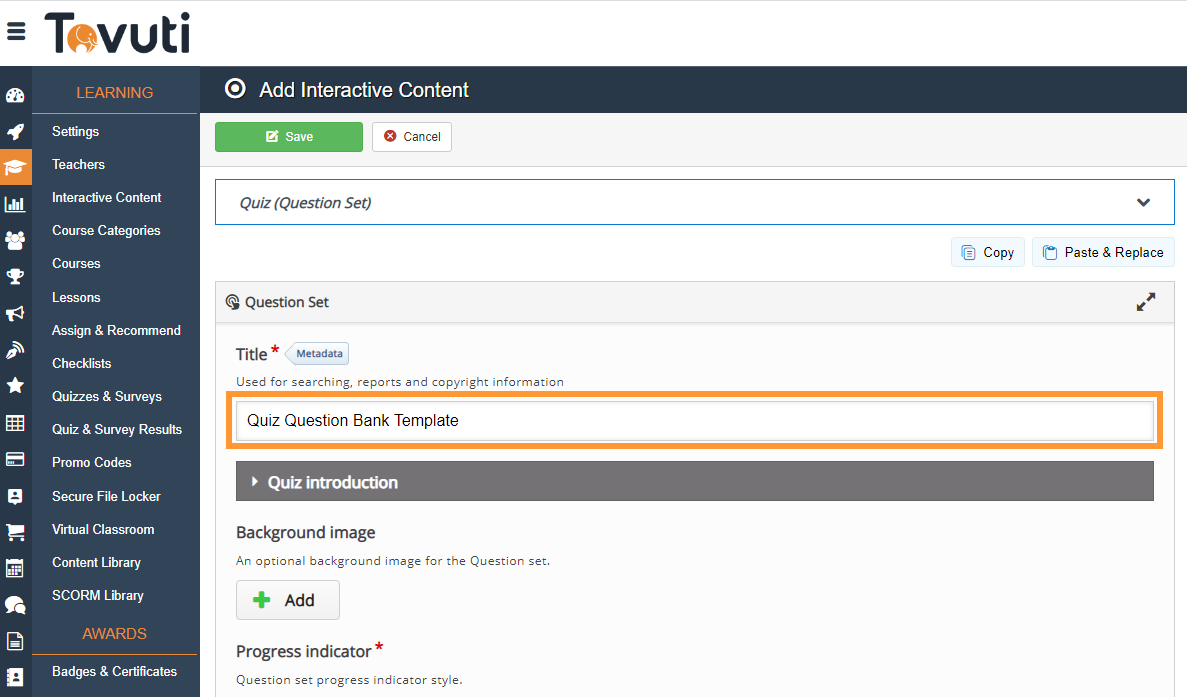
Tip: We recommend including "Template" in the title so you know to differentiate this from other Interactive Contents you have setup.
4. Add Questions to the Quiz

(Available question types include; Drag and Drop, Multiple Choice, Mark the Words, Drag Text, True/False, Randomize Questions)
5. Review the remaining Settings

6. To setup a bank of questions to choose from, select Randomize questions and enter a Number of questions to be shown
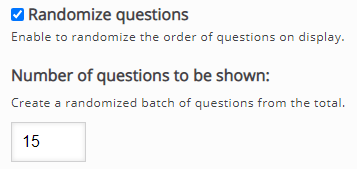
7. Click Save
8. Reopen your Template, you will now see the "Copy" option is available. Click Copy
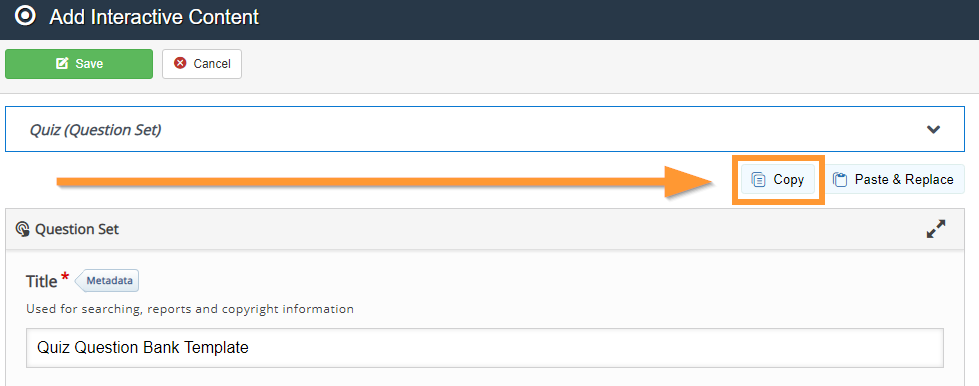
9. Select Interactive Content > click New

10. Click Paste
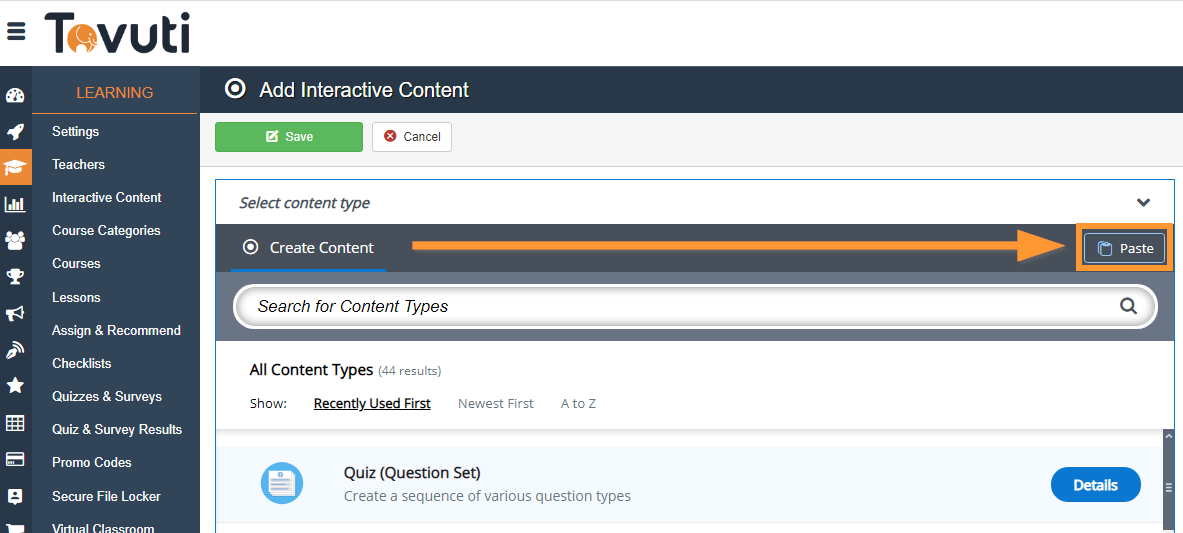
11. Rename your new Quiz (Question Set) and click Save for your newly pasted Interactive Content!
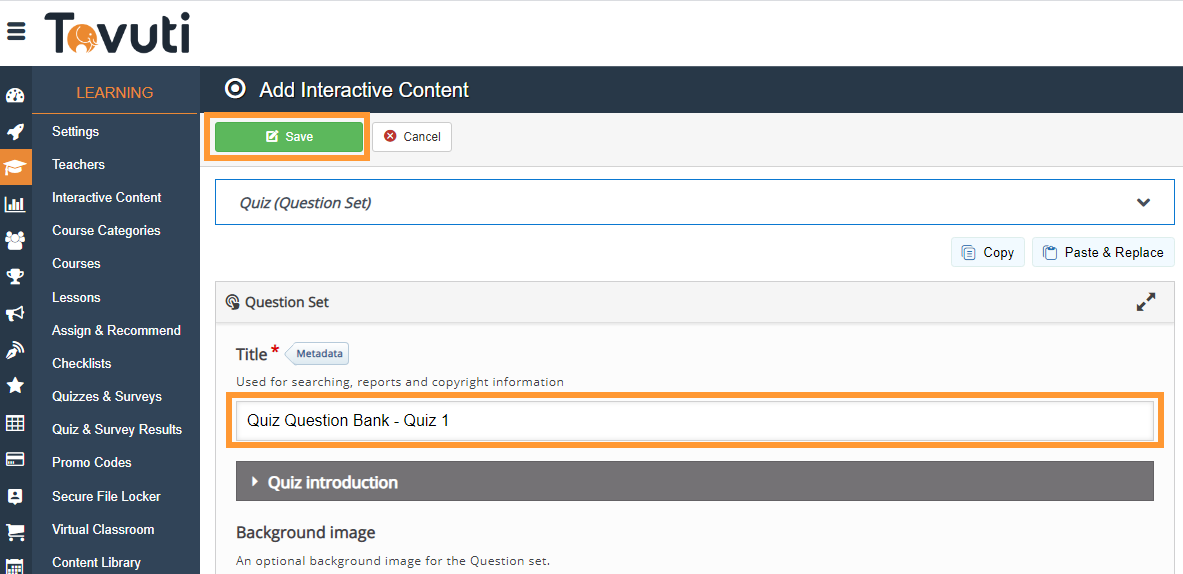
Note: You must repeat this step each time you want questions from this question bank template to be used.
Next Steps: Read this article on how to assign the content to a lesson.