- Help Center
- Communication
Configure Pop-Up Notifications
- Go to Communications > click Popup Notifications > click New

- Assign Title and Message > Toggle = Published

- Go to the Button Settings tab, select the Green + button to configure the text of the button in the popup

- Enter the Button Text, select an Icon and button color, include a URL if necessary and include a reportable action!
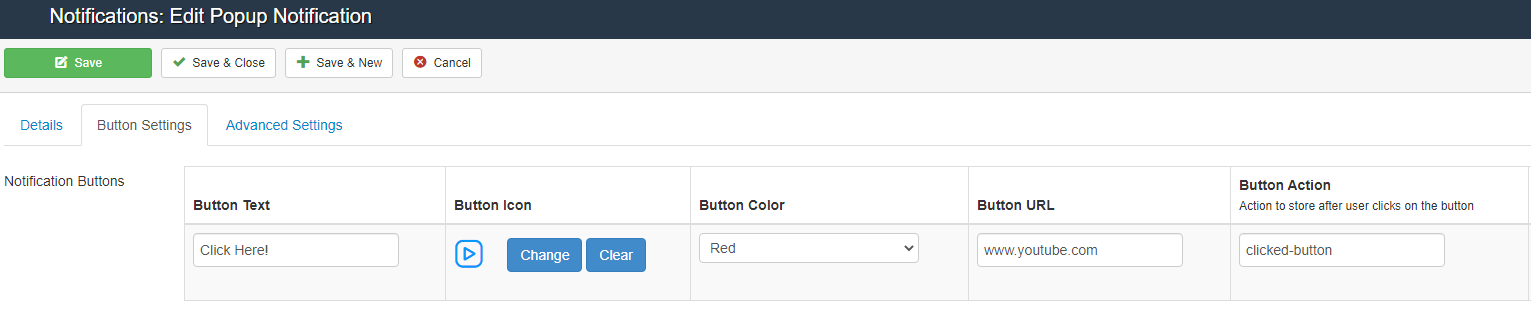
- Go to Advanced tab > assign Geofencing, Specific Users, Start and End Date

- Click Save
NOTE: With a popup notification created, a user will be prompted to share their location in their browser. If the user declines to allow location data to be shared, the popup will not be displayed.