When creating a User Team, you can grant extra permissions to your Team Leads to help them do their job!
Team Lead Permissions
When Creating or Editing a User Team, you can go to the Team Lead Permissions tab to edit the permissions for Team Leads.
1. Click New to Create a User Team or click on an Existing User Team to edit permissions.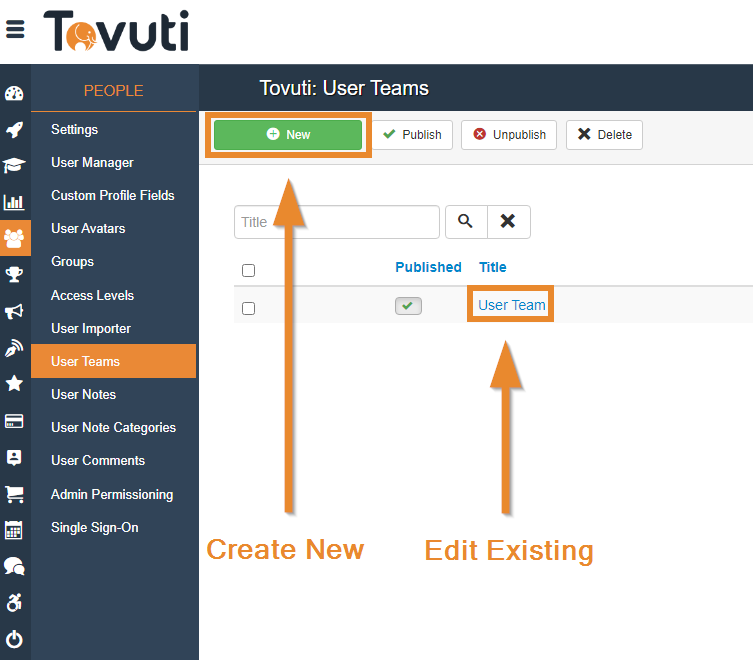
2. Go to the Team Lead Permissions Tab. Review the options available:
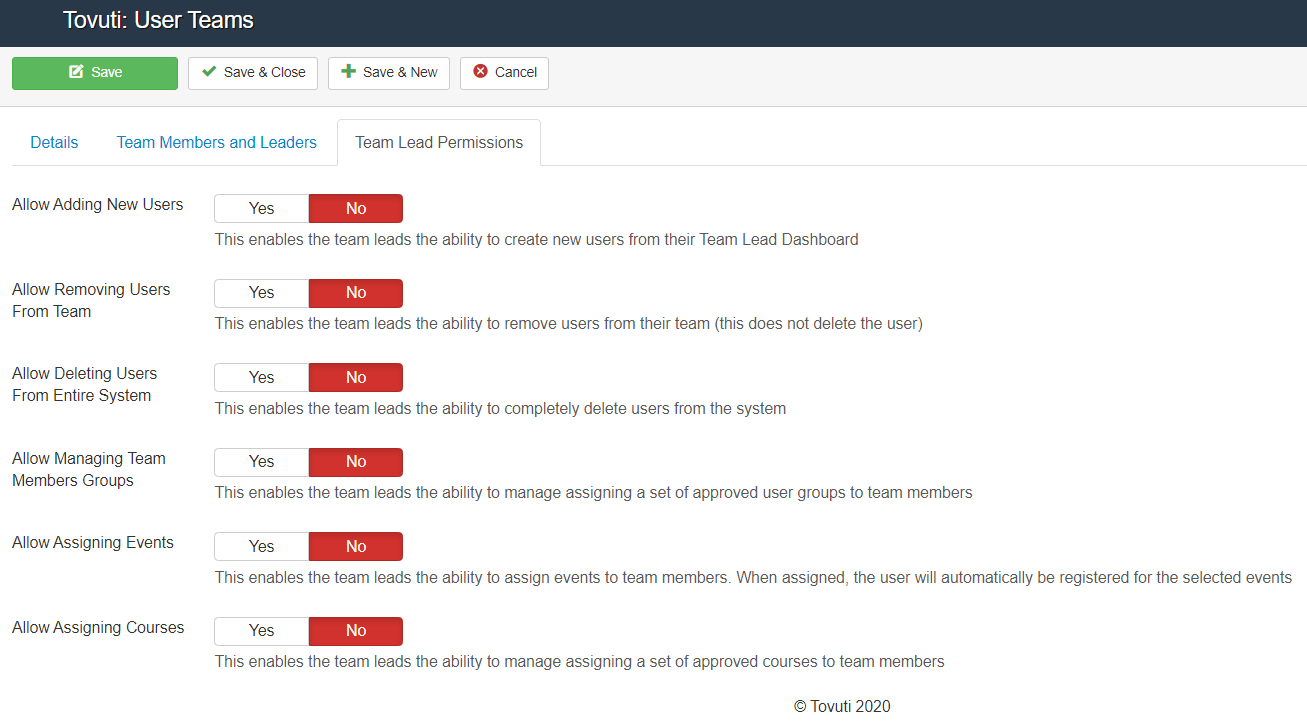
Permission Types
- Allow Adding New Users
- This enables the team leads the ability to create new users from their Team Lead Dashboard
- Allow Removing Users from Team
- This enables the team leads the ability to remove users from their team (this does not delete the user)
- Allow Deleting Users from Entire System
- This enables the team leads the ability to completely delete users from the system
- Allow Managing Team Member Groups
- This enables the team leads the ability to manage assigning a set of approved user groups to team members
- Allow Assigning Events
- This enables the team leads the ability to assign events to team members. When assigned, the user will automatically be registered for the selected events
- Allow Assigning Courses
- This enables the team leads the ability to manage assigning a set of approved courses to team members
Configuring Permission Types
Allow Adding New Users

With this option enabled, a Team Lead has the ability to create new users in your website and add them to their team and approved user groups configured in the Allow Managing Team Members Groups configuration.
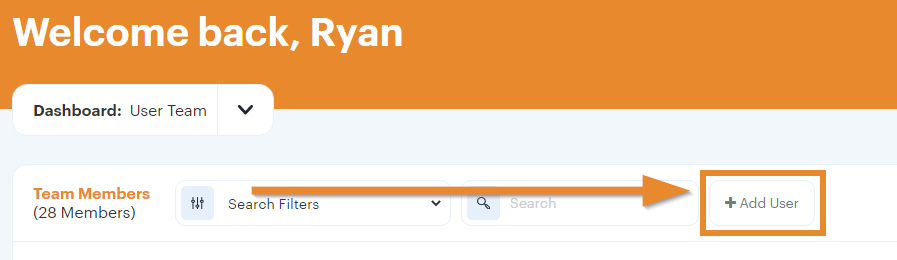
When a Team Lead clicks "+ Add User", a pop-up will appear and the Team Lead can add a new user.
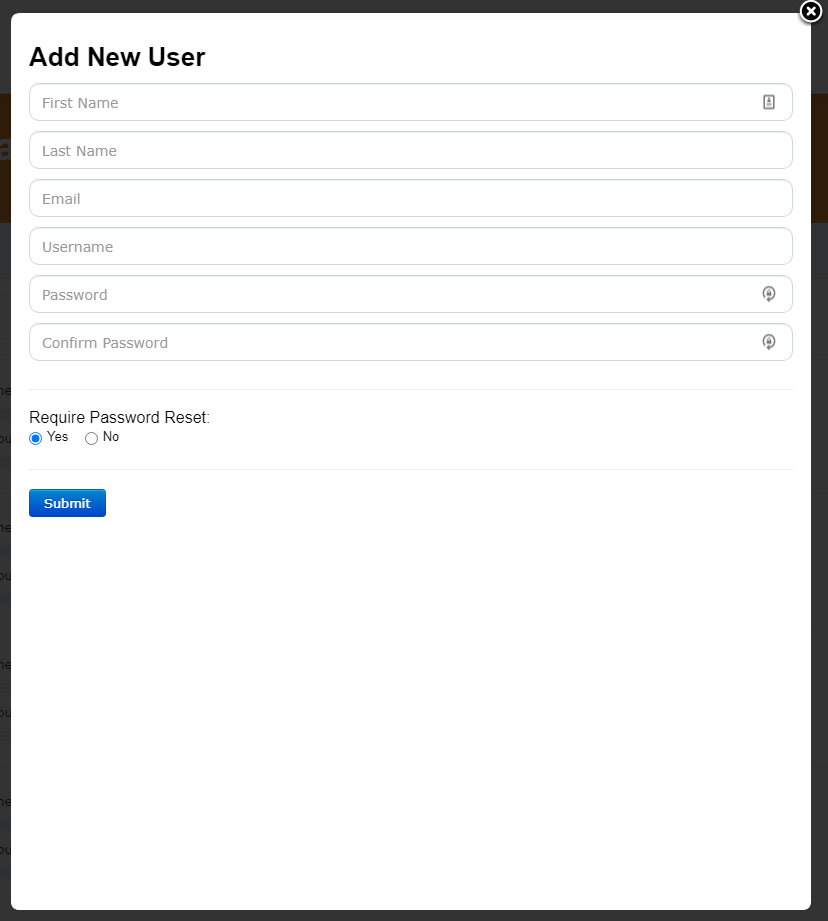
Additionally, a Team Lead can edit and administer their users by clicking "Edit" next to a users in their team:
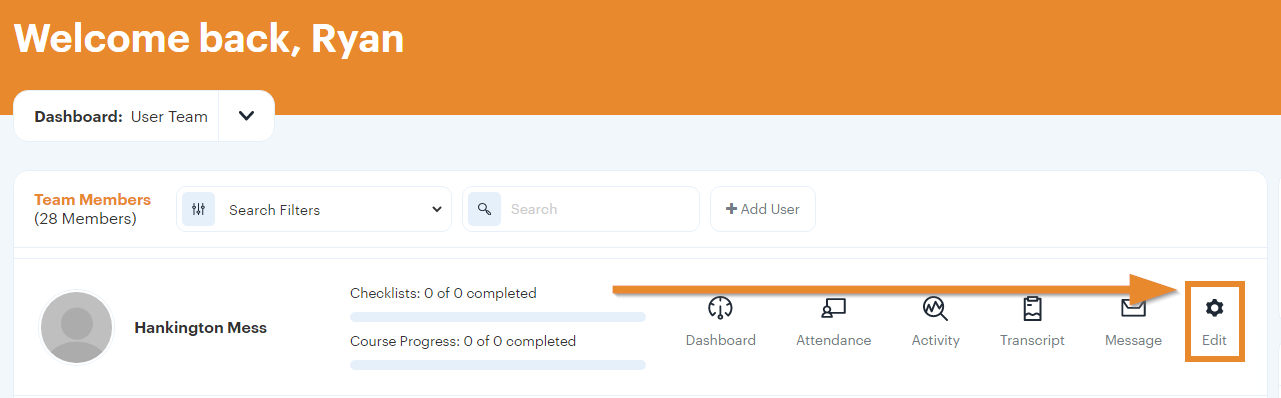
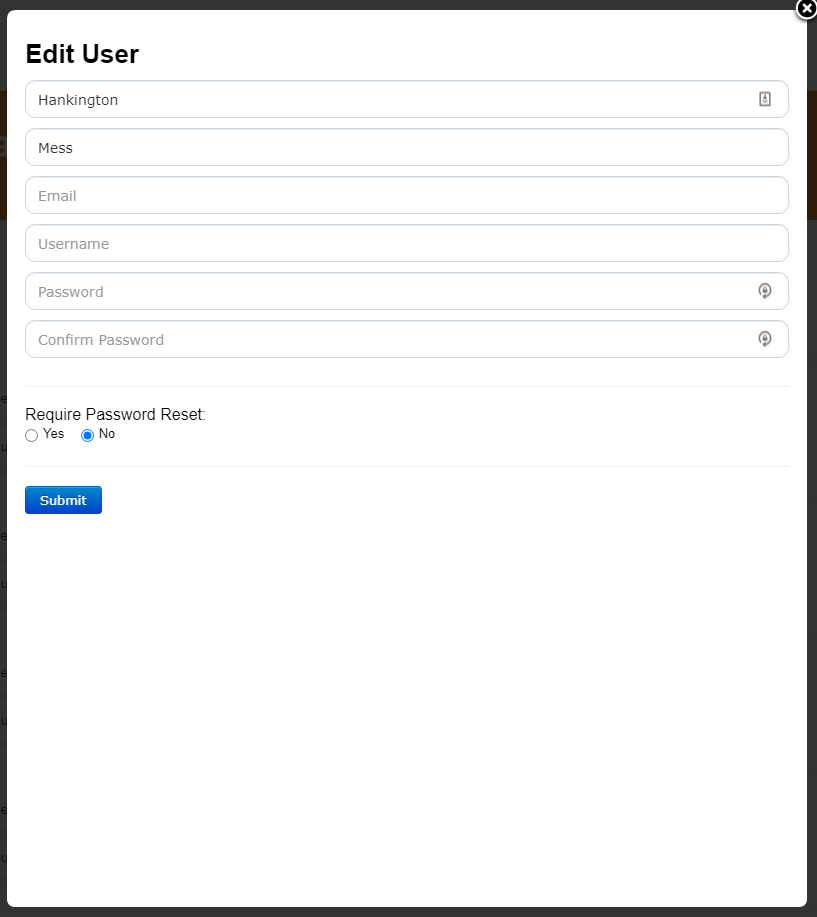
Allow Removing Users from Team

With this option enabled, a Team Lead can remove users from their team, but not the system itself, by clicking "Edit" and "Remove from Team".
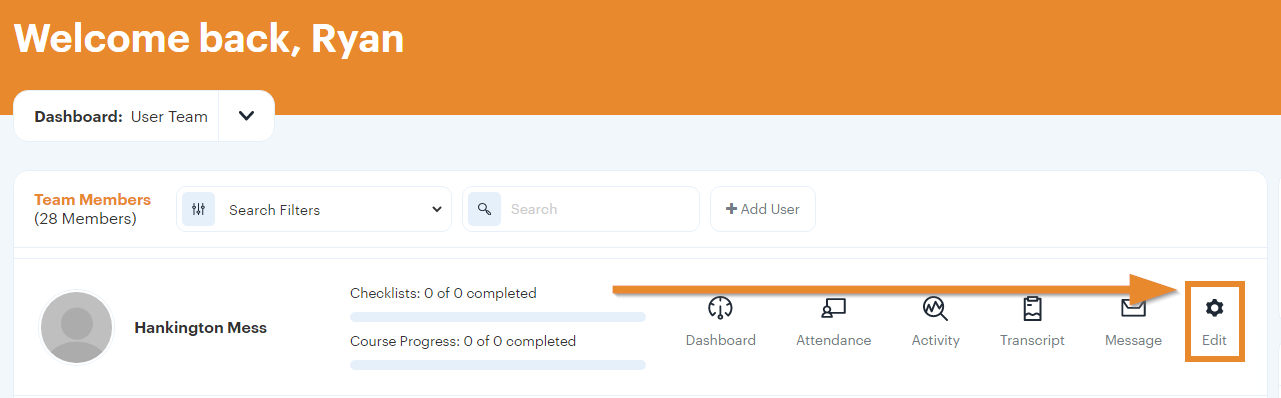
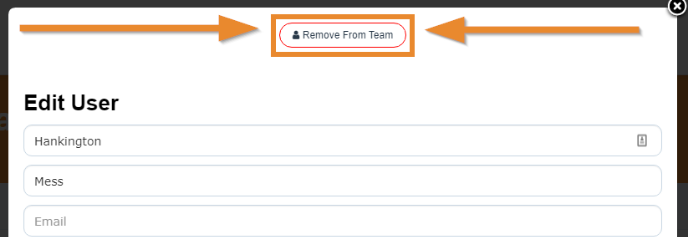
Allow Deleting Users from Entire System

With this option enabled, you can allow your Team Leads to delete users from the system within their team.
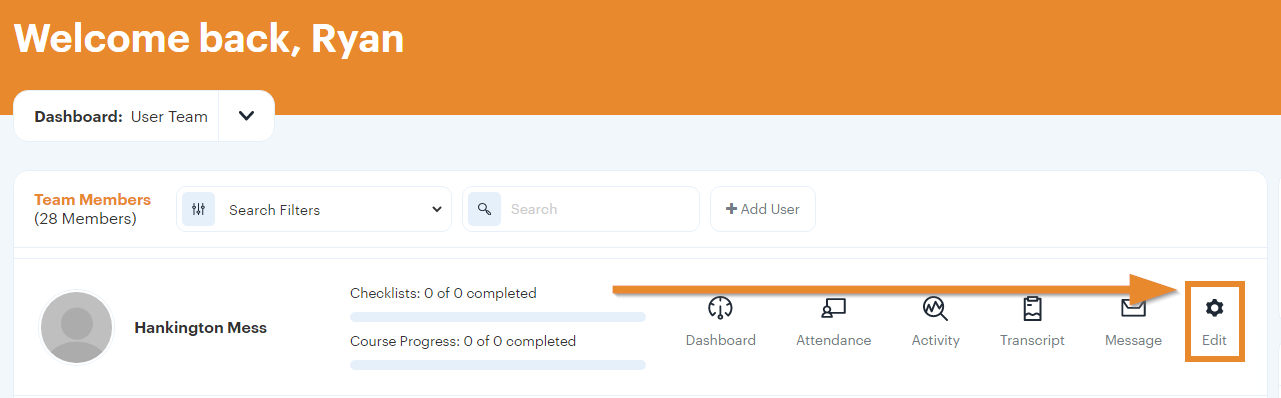
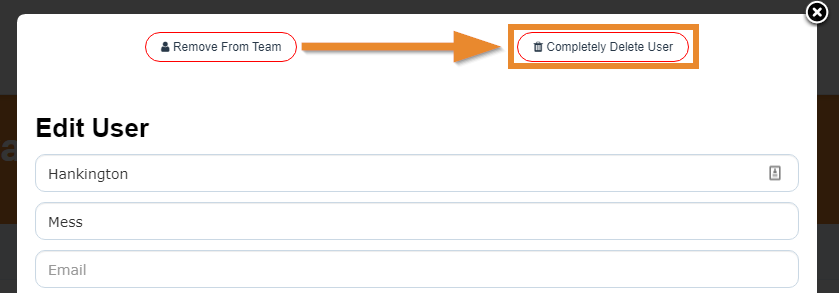
Allow Managing Team Members Groups
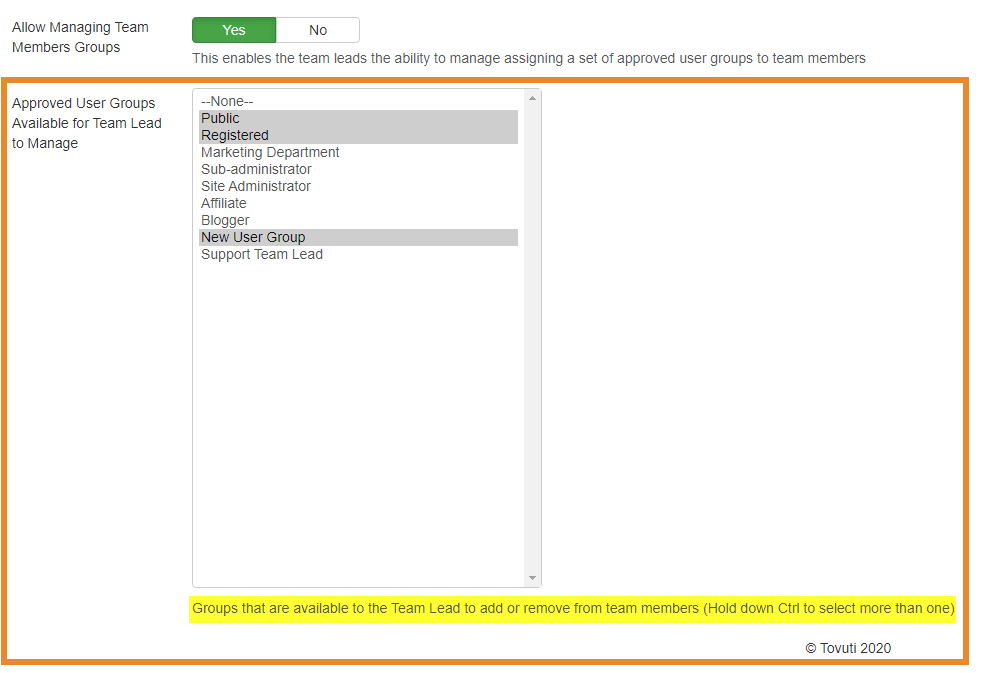
With this option enabled, it allows you to select user groups that the Team Lead can add/remove users from in the Edit/Create menu.
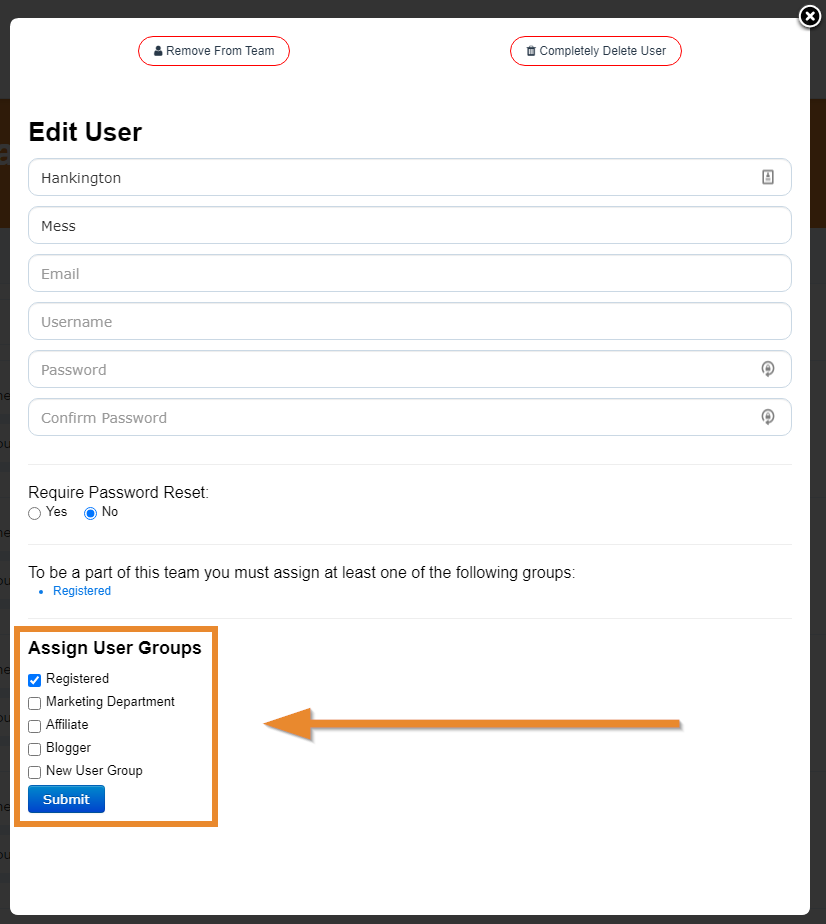
Tip: "To be part of this team you must assign at least one of the following groups:" is configured in the "Team Members and Leaders" tab under "User Groups".
Team Lead Assignments
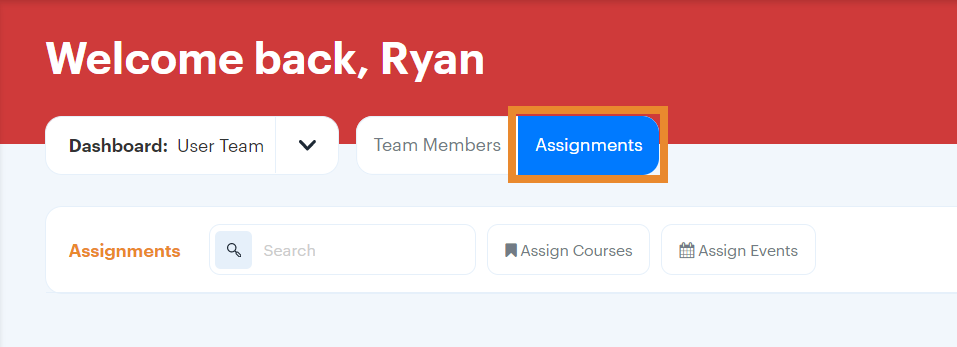
Allow Assigning Events

With this option enabled, it gives Team Leads a new option to assign Events to their Team Members.
Click the "Assignment" toggle to access assignment creation.
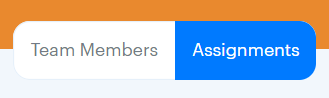
From here, you can select "Assign Events" and select an event for team members to automatically be registered for!
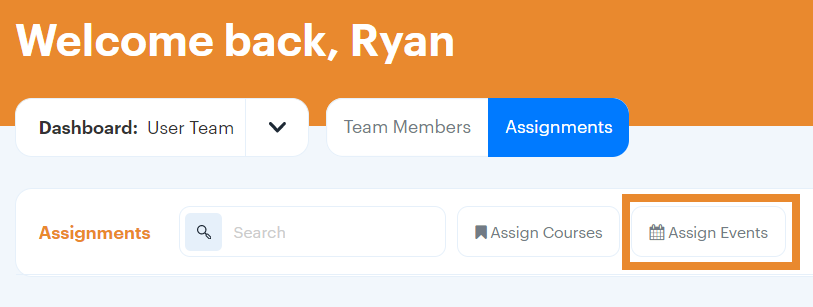
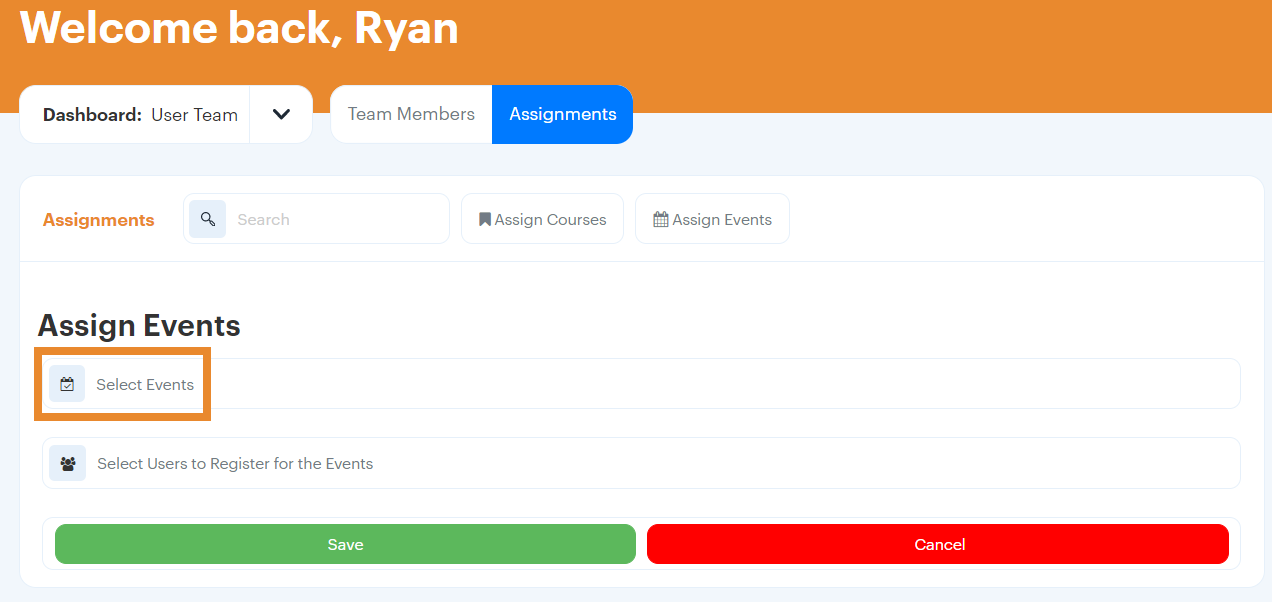
Select an Event, and click Select
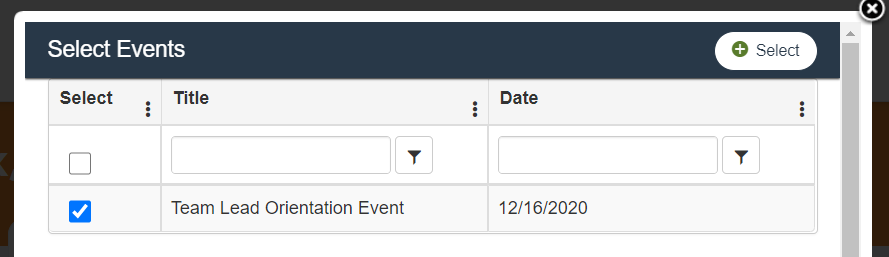
Then click Select Users to Register for the Events
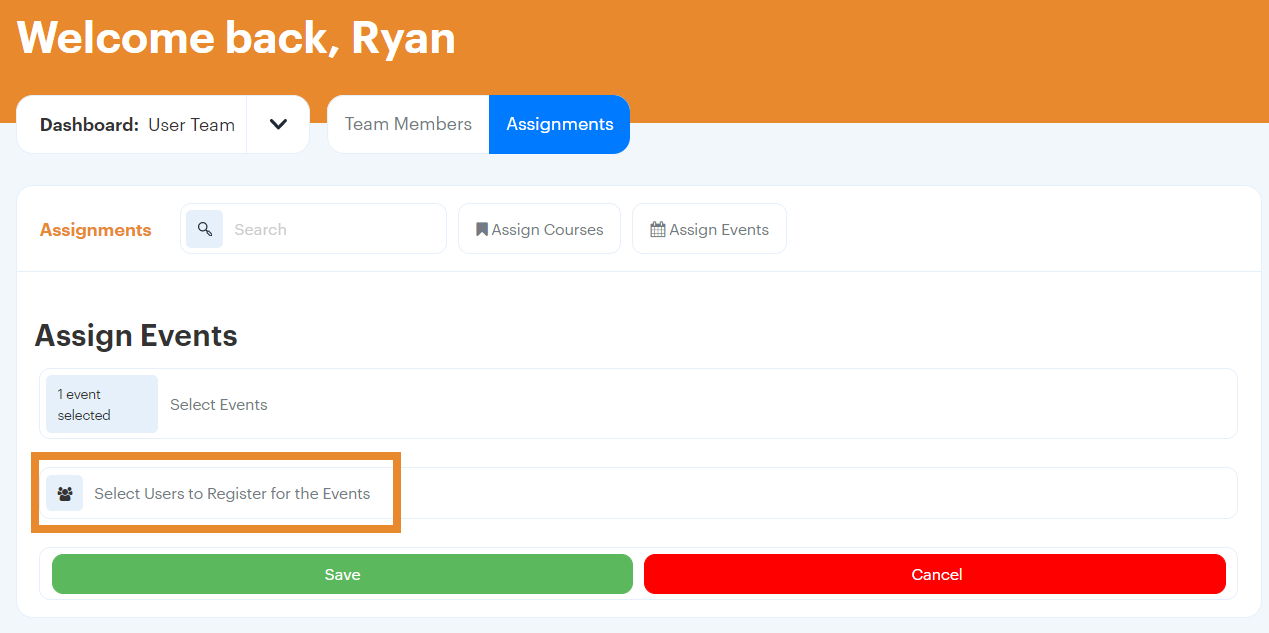
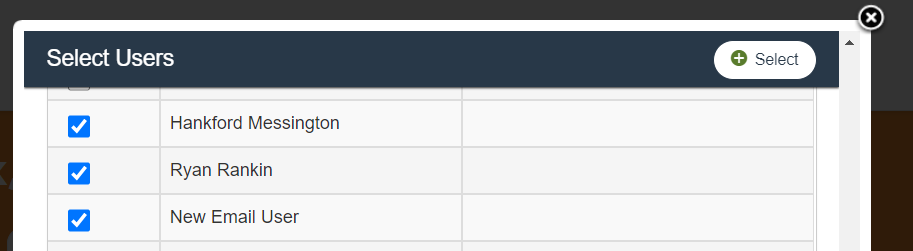
After finalizing your selection, click Save to confirm the assignment.
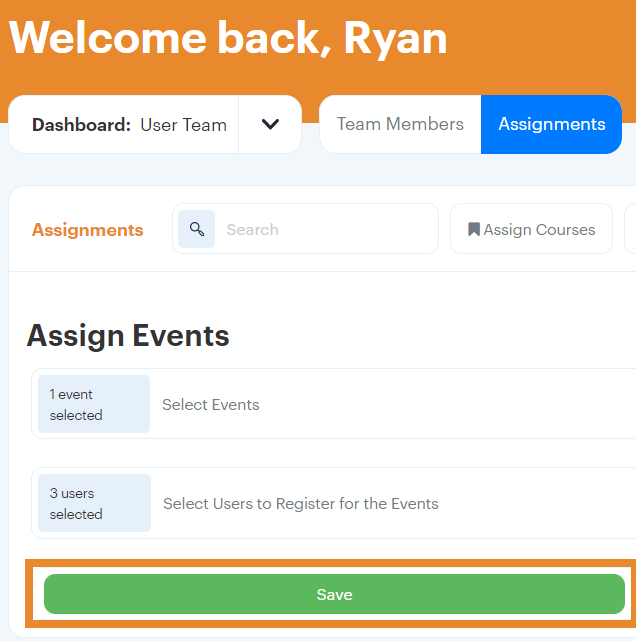
Allow Assigning Courses

With this option enabled, it gives Team Leads a new option to assign courses to their team members.
Hint: You can assign assignable courses per team by selecting "Approved" courses. This will allow you to select specific courses per team. If left blank, all courses will be available for Team Leads to assign.
Click the "Assignment" toggle to access assignment creation.
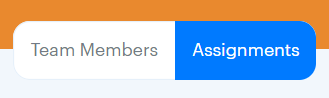
From here, you can select "Assign Courses" and select a course for team members to automatically be assigned!
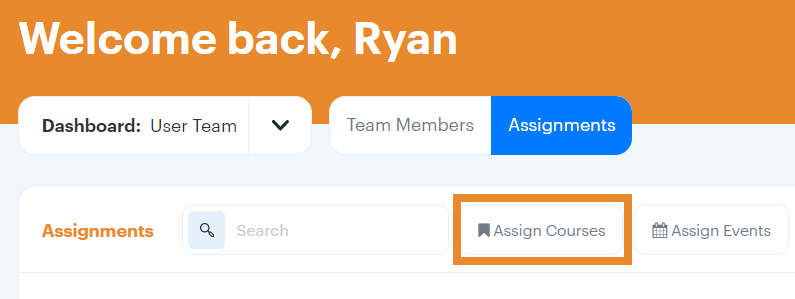
Configure your Assignment
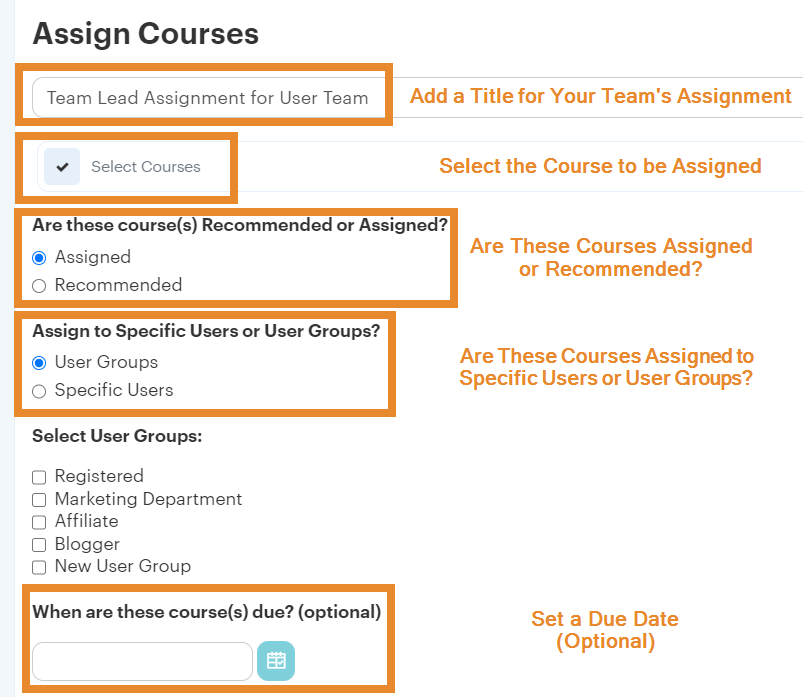
Once you have finalized your options, click Save for the course assignment to go out to your team!
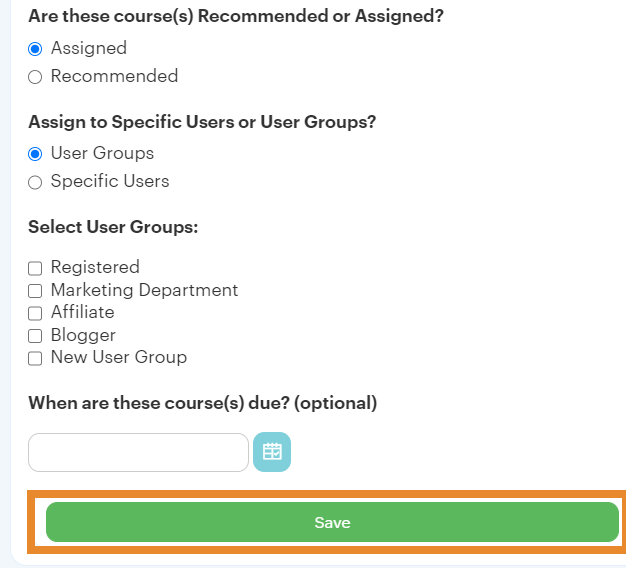
Have any further questions? Feel free to contact Tovuti Support by clicking the Help Icon in your Admin Panel:

Or chatting with our MOYO Chatbot in the bottom right of this page to submit a ticket to us!

This help article supports the Tovuti LMS Feature: Team Lead Dashboard.
To view all Administration feature documentation please visit Tovuti LMS Administration Features.