- Help Center
- Users and User Groups
- Import Data
Certificates and Courses in the Batch Updater
Because certificates are not automatically awarded when a course completion date is added in the Batch Updater, it is important to specify the dates for both the course completion and certificate award.
- Go to People > Click User Importer > Click New

- Give the Import Template a Title > Set New Password for Existing Users = No

- Select User ID, First Name and Last Name to build the import template

- Set Include Certificates and Badges > Select the items to grant

NOTE: The course and certificate must exist already in your Tovuti system to be awarded. Tovuti will not award progress or certificates to courses that are not included in the system. - Click Save and Close at the top of the page
- Download the CSV template

- Open the downloaded CSV > Enter the date the items should be earned (e.g. 02/04/2019). Populate the user ID with First Name and Last Name from existing users, and enter a date for the course and certificate.

- Import the Template

Tip: To get the User ID, go to the User Manager and find the User ID column on the far right of the User Manager: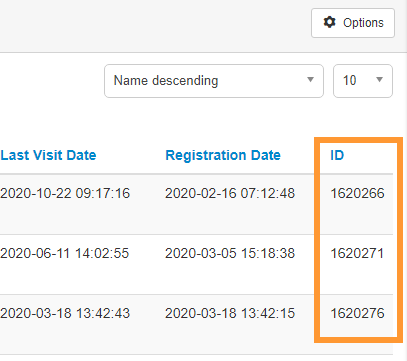
Note: You must include MM/DD/YYYY for a course completion and MM/DD/YYYY for a certificate award date - one with not trigger the other, you must specifically date these two values.