Brands can have their own events, separate from your other brands. Here's how!
Step 1: User Groups
User groups are very important when making a new brand. Having a user group specific to each brand is how you keep your brands, and users, separate.
Select the People icon and then select Groups.
Click the New button.
Now, write the name of the user group that will be accessing one of your brands.
Next, select Registered as the Group Parent for your new user group.
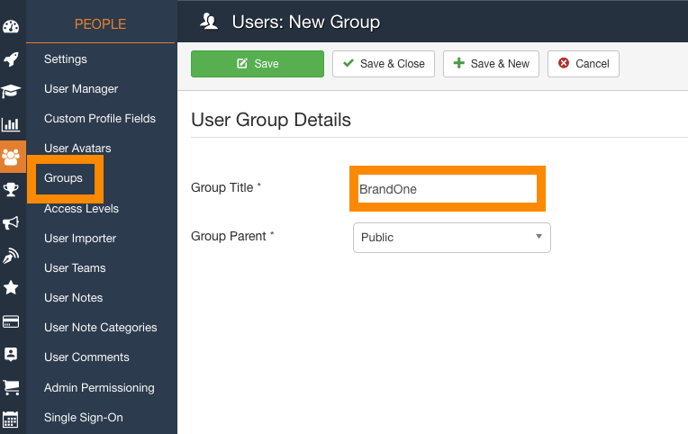
Step 2: Access Level
If user groups are so important for brand creation, why are the events separated using Access Levels? Well, access levels and user groups go hand in hand.
Note: Make sure to create your new access levels before creating new events.
Select the People icon and then select Access Levels. Next, click the New button.

Now, write the name for this Access Level. This name should correlate with the brand and user group associate with it.
Select the User Group that you created for this brand.

Step 3: Create the Events!
Now that you have your User Groups and Access Levels squared away, you can create the events!
Select the Events icon and then select Events. Next, click the New button.

After naming your event and inputting all necessary information, look to the right-hand side of your screen. This is where you will find the Access Level settings.

Open the drop-down menu and select the brand-specific Access Level that will be required to access and see this event.

Warning: Be sure to press Save before moving on!
Step 4: Repeat as Necessary!
Repeat the above steps as necessary for each of your brands! This will ensure that your brands remain separate for your users.