In some instances, video content may not be available due to a number of reasons. This article is here to help diagnose what may be causing the issue and provide several solutions to this error.
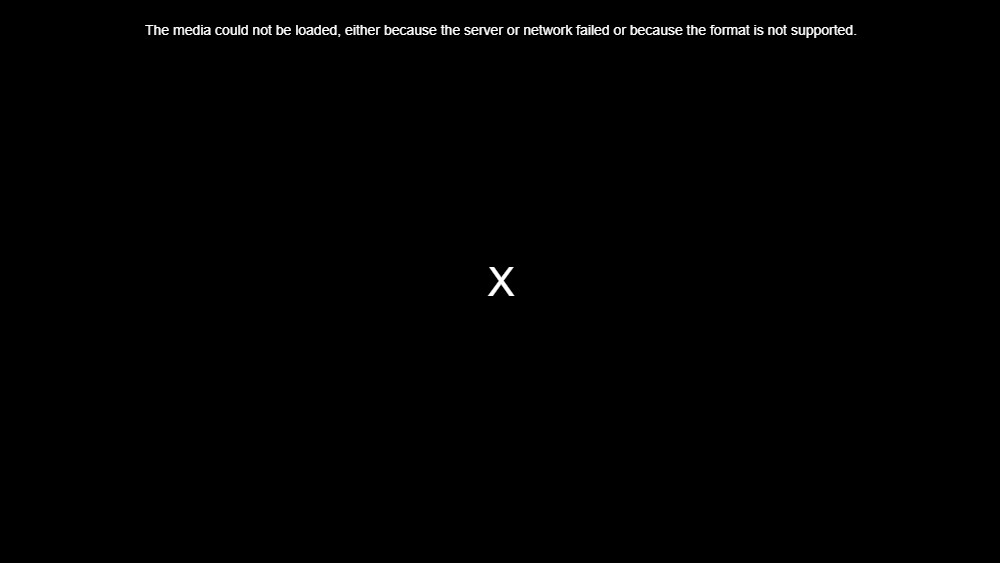 The media could not be loaded, either because the server or network failed or because the format is not supported
The media could not be loaded, either because the server or network failed or because the format is not supported
Solution 1: Disable AdBlock for the webpage the video is on
If AdBlock is the reason why you’re viewing this error message instead of the video you want to view, the problem can be resolved by simply disabling AdBlock for the webpage (or website) the video you want to watch is on.
The exact steps you need to go through in order to disable your AdBlock on a specific webpage or website vary depending on the kind of advertisement blocking utility and internet browser combination you use. For example, if you’re using AdBlock Plus on Google Chrome and want to disable the extension on a specific website, you need to:
- Navigate to the webpage that has the affected video on it.
- Click on the Options button (represented by three vertically aligned dots) in the top-right corner of the Google Chrome window.
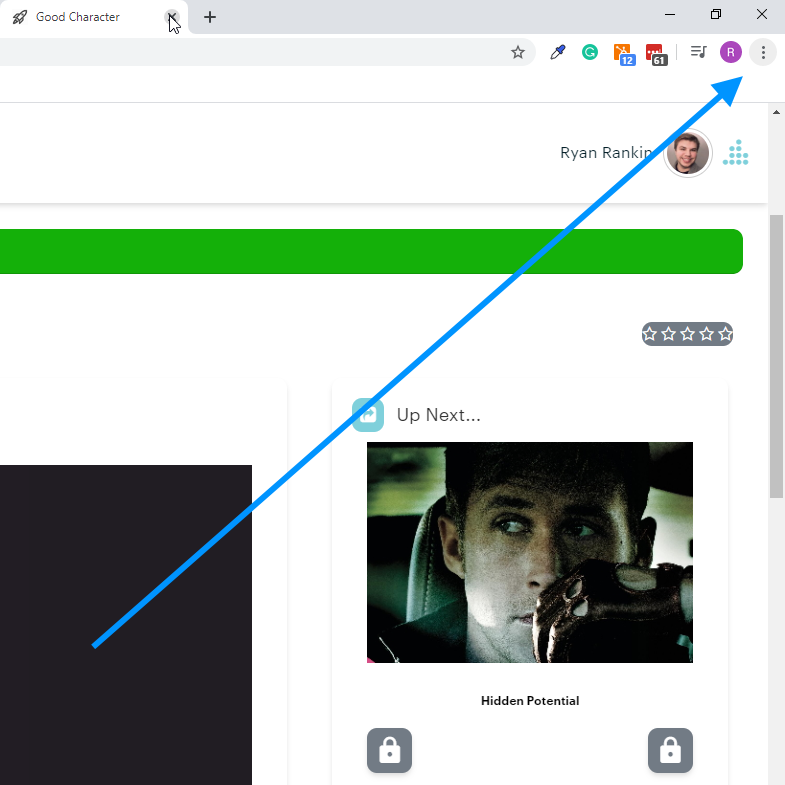
- Click on the little icon for AdBlock Plus.
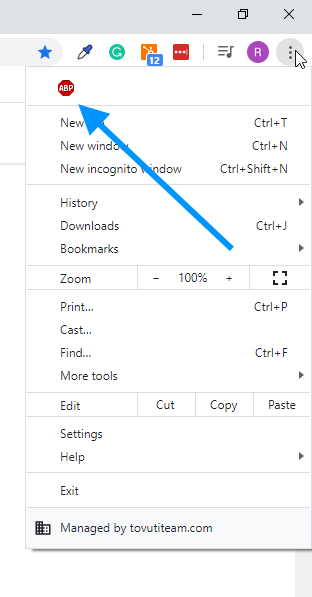
- You will see that the Toggle button is blue, meaning that AdBlock Plus is enabled. Click on the Toggle button and the extension will be disabled for the website you are on.
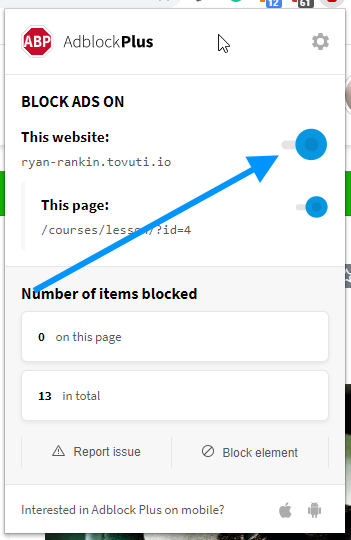
The Toggle button may also be represented as a Power button icon.
For the changes to take effect, be sure to refresh the webpage you were on. Once you have refreshed the webpage, try playing the affected video and see if your browser successfully plays it.
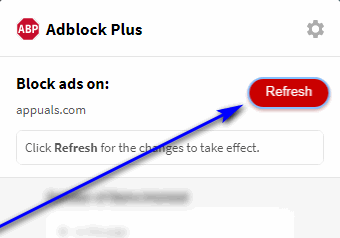
Solution 2: Update your internet browser
Your internet browser might be having issues playing the video in question because of some kind of a problem with it (such as a lack of support for the format the video is in), a problem that was remedied by the browser’s developers in a later update. If you are seeing the “The media could not be loaded, either because the server or network failed or because the format is not supported” error message while trying to watch a video, try checking to see if there are any updates available for the internet browser you are trying to watch the video on, and then downloading and installing any updates that are available.
Exact instructions for manually checking for updates on your internet browser will vary depending on the internet browser you use. For example, if you’re using Google Chrome, here’s what you need to do in order to manually check for updates:
- Launch Google Chrome.
- Click on the Options button (represented by three vertically aligned dots) in the top-right corner of the Google Chrome window.
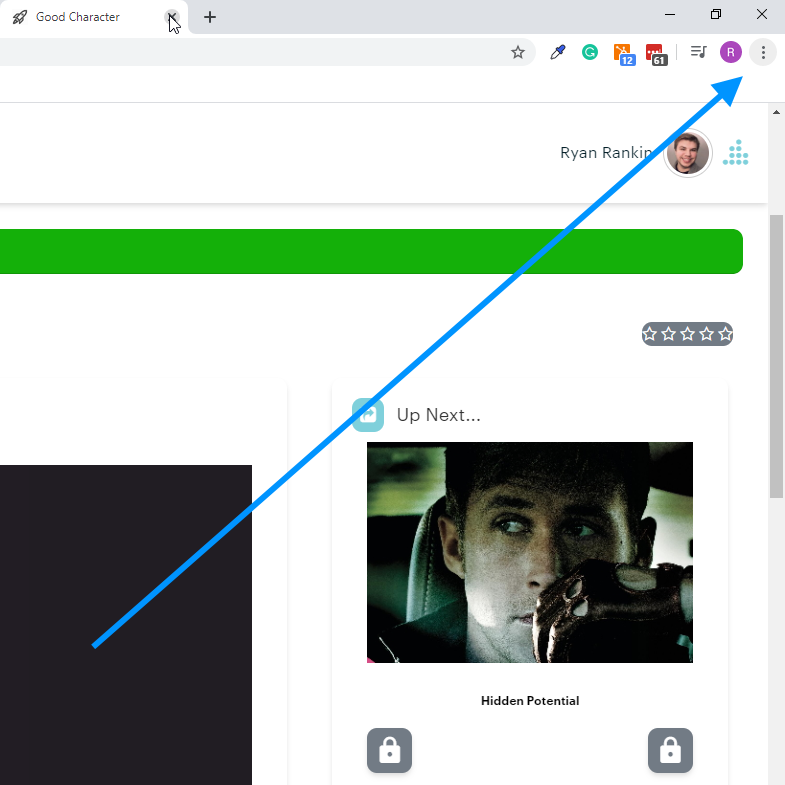
- Hover your pointer over Help.
- In the resulting context menu, click on About Google Chrome.
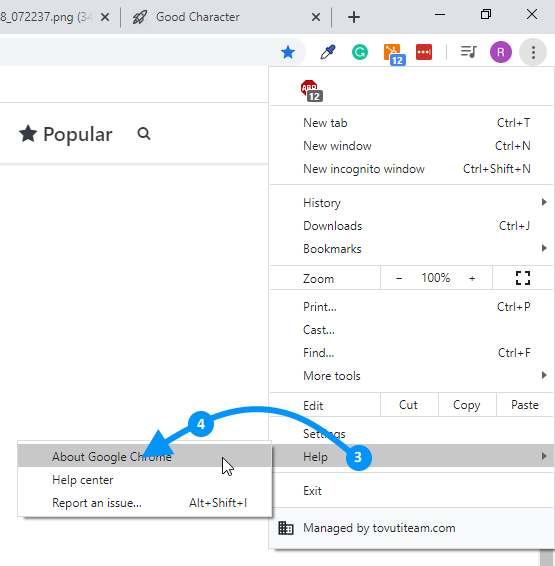
- On the page that you will be taken to, Chrome will automatically begin manually checking for updates. If any updates are available, the browser will even do you the courtesy of downloading and installing them for you.
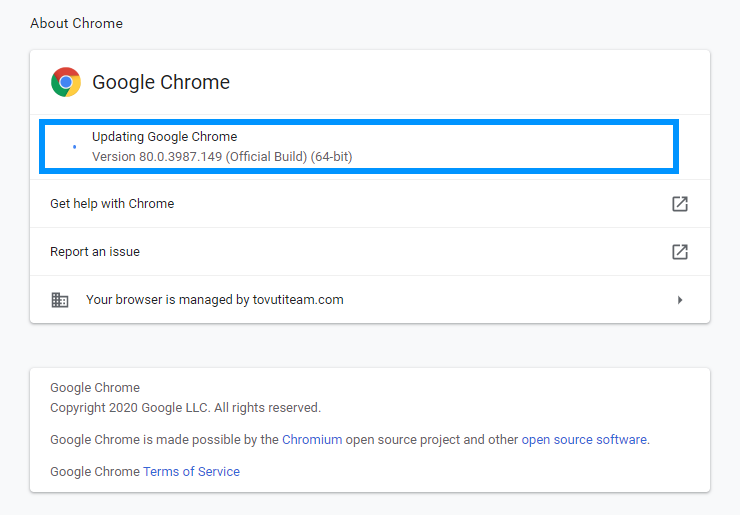
If you do end up installing any updates for your internet browser, be sure to check whether doing so gets the affected video to start playing without a hitch.