This article will guide you on how to create a custom survey using the dedicated Survey builder!
- Go to Learning > Click Surveys > Click New

- Title and Describe your survey
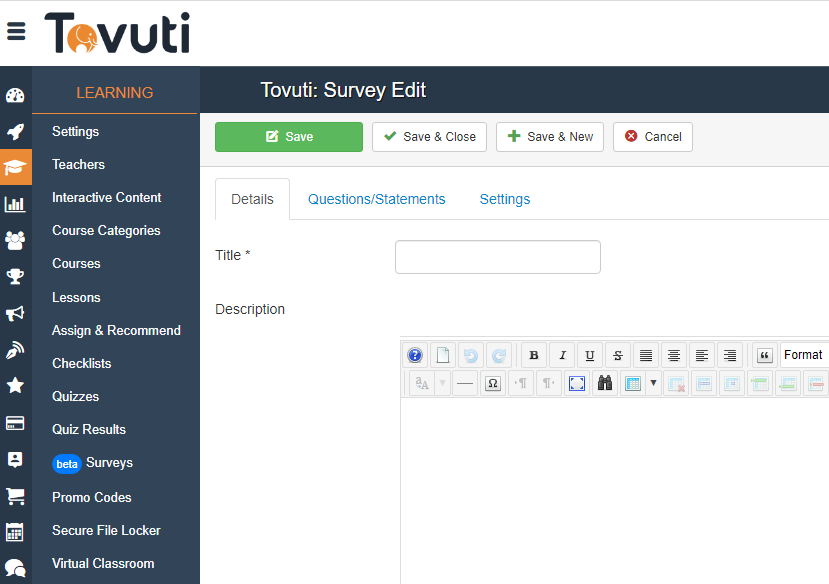
- Click on the Questions/Statements tab and Select one of the Survey Options (Rating Score, Text Area, Text Box, Multiple Choice)
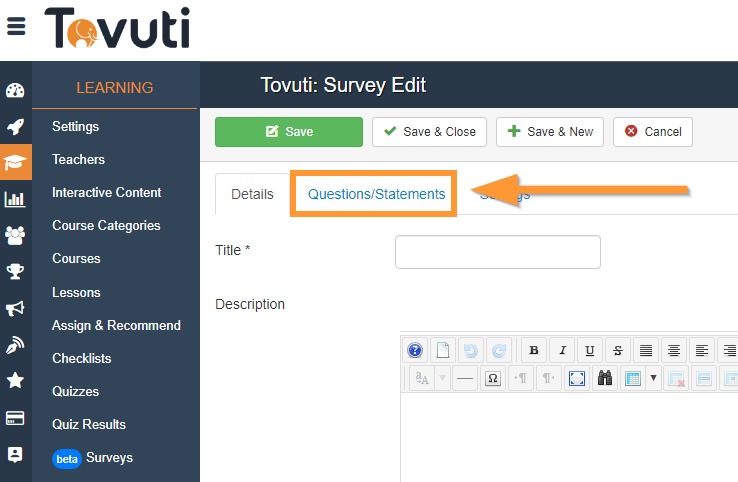
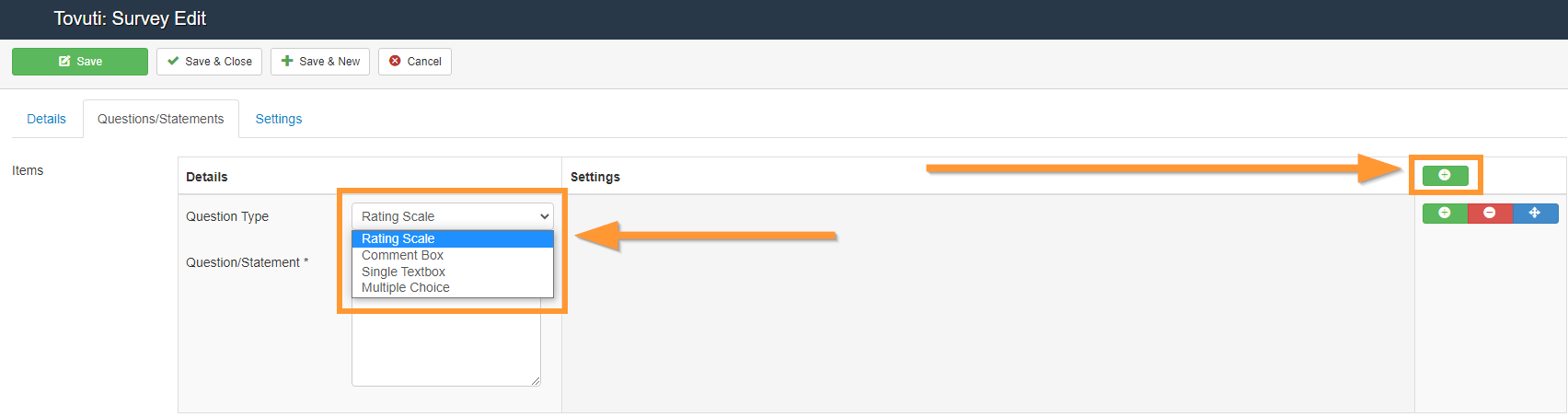
• Rating Scale: Allows you to have a 5-point scale for your survey. The default label is a Strongly Disagree to Strongly Agree, and can be changed in the Settings tab.
• Comment Box: Allows your users to comment on the survey or provide any other feedback not covered in your survey questions.
• Single Textbox: Adds a single line Textbox for a user to enter a custom answer.
• Multiple Choice: Adds a Multiple Choice question option for your users to answer. Each option is separated by a new line (Shift+Enter).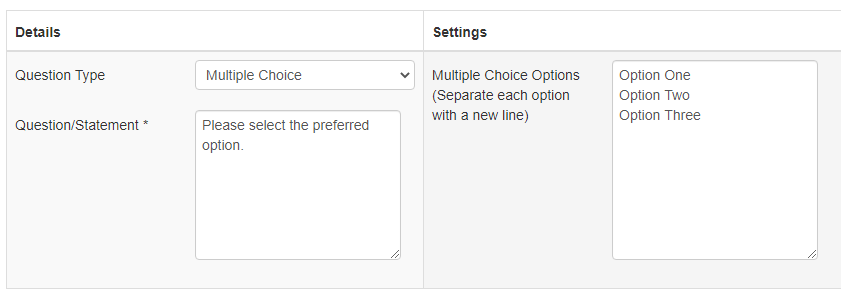
- Click Settings > Customize to customize the Rating Scale labels and add a custom completion message upon Completion of a Survey

- Click Save
Next Steps: Add a Survey to a Lesson
Related Articles:
Have any further questions? Feel free to contact Tovuti Support by clicking the Help Icon in your Admin Panel:

Or chatting with our MOYO Chatbot in the bottom right of this page to submit a ticket to us!
